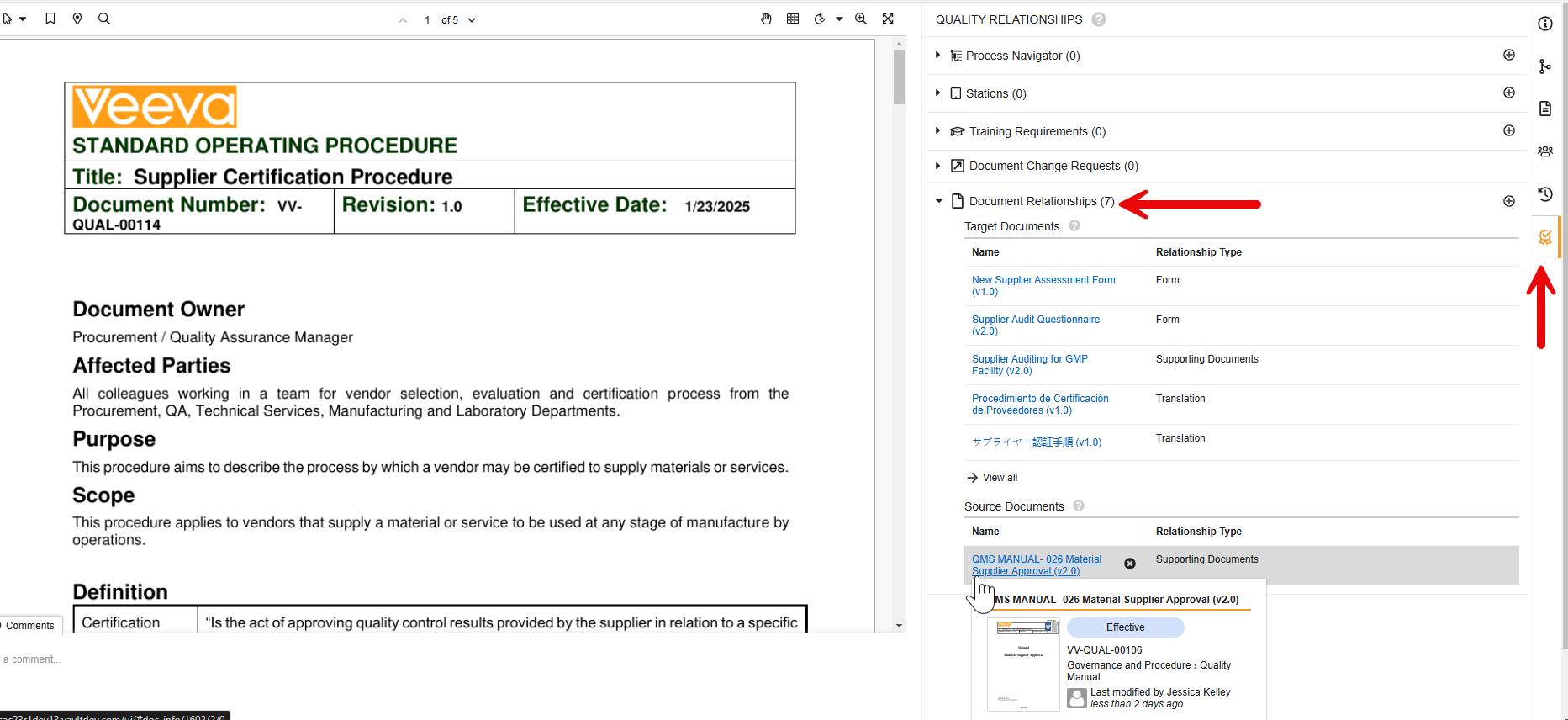The Quality Relationships panel on the Doc Info page allows users to manage document relationships with other Quality Suite objects, such as Visual Hierarchies for Process Navigator, Stations for Station Manager, Training Requirements for Training, or Document Change Requests for QualityDocs. The panel also includes an area for quickly associating and locating other Vault Library documents, similar to the Relationships tab but with additional information and capability.
Using the Quality Relationships Panel
The Quality Relationships panel is accessible on the Doc Info page for a document. To open it, click the ribbon icon ( ) on the right pane.
) on the right pane.
- Clicking each pane expands or collapses a list of related object records or documents.
- Each relationship pane displays up to five records or documents. You can hover over an item’s name to view additional information or click its hyperlink to open it in a new browser tab.
- If there are many related items, click View all on an expanded relationship pane for a searchable list of up to 25 records or 20 documents per page.
Vault may show or hide the panel depending on your permissions and the available applications. Access to individual records and documents are also subject to your permissions.
Adding & Removing Record Relationships
Click the plus (+) icon on a relationship pane to open the search dialog. To relate a record, select the checkbox next to the record name, then click Save.
To remove a relationship, hover over a record in the relationship pane and click the X icon.
Note: When enabled, the Document Change Requests panel is read-only. Users with the permission to create Document Change Requests are able to do so via the Create Document Change Request user action configured within the relevant document lifecycle state.
Adding & Removing Document Relationships
To add source and target document relationships:
- On the Document Relationships pane, click the plus (+) icon.
- In the Add Document Relationships dialog, select the Document Relationship Type. These are the relationship types configured for the document you’re currently viewing. Click Continue.
- Select the checkbox next to the document name, then click Close.
To remove a relationship, hover over a document in the relationship pane and click the X icon.
Each time you add or remove a relationship, Vault updates the Source and Target document lists accordingly.
About Document Relationships
When enabled, the Quality Relationships panel includes a Document Relationships section, where users can view and manage both source and target documents.
- The Target Documents panel includes documents which support the document you’re currently viewing. For example, if you’re viewing a Standard Operating Procedure, a listed target document can be its related Form. In most cases, the documents in this list are the same as those listed under the Relationships tab.
- A Source Document is one that is indicated as a target document on the document you’re currently viewing. Using the example above, when viewing the SOP, a listed source document is a Quality Manual which the SOP supports. In this scenario, the SOP would be listed as a target document on the Quality Manual.
- System Managed Relationships are those which are Vault-managed, for example the Based on and Original Source relationship types involved in copying documents, or the Linked Documents relationship type for Link Annotations and Document Links. These are also listed under corresponding headings in the Relationships tab.
Note: The Document Relationships section excludes archived documents, due to a known issue that will be resolved in a future release. In the meantime, users can still reference the Relationships tab to view archived target documents, provided a Vault Admin has not disabled it.
See Limitations for the document relationship types you can work with in this section.
Enablement
The below Quality Relationships panel sections are automatically enabled with the indicated Quality Suite application(s). These sections cannot be disabled.
- Process Navigator: QualityDocs
- Stations: QualityDocs, Station Manager
- Training Requirements: QualityDocs, Training
The Document Change Requests section is automatically enabled with QualityDocs. To disable it, navigate to Admin > Settings > Application Settings and deselect the Enable Document Change Requests in the Quality Relationships Panel setting.
The Document Relationships section must be enabled in QualityDocs Vaults by navigating to Admin > Settings > Application Settings and selecting the Enable Document Relationships in the Quality Relationships Panel setting. As part of this enablement, you may consider disabling the Relationships panel.
Disabling the Relationships Panel
In most cases, the Target Documents found under the panel’s Document Relationships are the same as those listed under the Vault Platform Relationships tab.
To display only this feature’s Document Relationships tab, you can disable its counterpart by navigating to Admin > Settings > Application Settings and selecting the Disable the Relationships (i.e. Document Relationships) Panel setting.
Limitations
The Document Relationships section supports the indicated actions for the following document relationship types only:
- Supporting Documents: View, Create, Delete
- Custom document relationship types: View, Create, Delete
- Based on: View
- Original Source: View
- Linked Documents: View
Note: It is possible for duplicate source or target documents to appear for certain Relationship Types. This is due to optional Admin-configured filters specifying whether a source or target document should include specific versions, and whether Vault should carry them forward when a document is versioned. The Quality Relationships panel does not filter out any duplicate source or target Document Relationships, and users can delete them as required. See additional details about how your Vault can be configured to support version-specific relationships.
Related Permissions
Users managing document relationships must be assigned a role with Edit Relationships permission in Admin > Configuration > Document Lifecycles > [Document Lifecycle] > States > [State] > Security Settings.
Additionally, the following permissions affect a user’s ability to use the Quality Relationships panel:
| Type | Permission Label | Controls |
|---|---|---|
| Security Profile | Object: Visual Hierarchy: Read | Ability to view relationships in the Process Navigator pane. |
| Security Profile | Object: Hierarchy Document: Create, Delete | Ability to add and remove relationships in the Process Navigator pane. |
| Security Profile | Object: Station: Read | Ability to view relationships in the Stations pane. |
| Security Profile | Object: Station Document: Create, Delete | Ability to add and remove relationships in the Stations pane. |
| Security Profile | Object: Training Requirement: Read | Ability to view relationships in the Training Requirements pane. |
| Security Profile | Object: Training Content Set: Create, Delete | Ability to add and remove relationships in the Training Requirements pane. |
| Security Profile | Object: Training Content Set-Document: Create, Delete | Ability to add and remove relationships in the Training Requirements pane. |
| Security Profile | Object: Document Change Request: Read, Create, Delete | Ability to add and remove relationships in the Document Change Request pane. |