Veeva Station Manager is a mobile application for iOS and Android tablets that allows workers in manufacturing facilities to view QualityDocs documents on shared devices. As more manufacturers replace paper binders on the shop floor with electronic documents accessed via tablets, organizations need a secure way to share these documents on approved devices. Station Manager provides a completely mobile, encrypted experience for viewing QualityDocs documents, with fast, offline access 24 x 7.
Station Manager is easy to use and focused on the manufacturing user’s needs. Even with gloves on, documents within the application are only a few taps away. Station Manager also requires minimal setup and maintenance. Site IT users only need to log into the application once. After that, the account is permanently logged in on that device, including after the tablet is restarted. When online, Station Manager automatically syncs with Vault every 15 minutes to ensure that users always see the most up-to-date documents.
Station Manager users generally fall into one of three categories:
- Business Administrators were in charge of managing paper binders on the manufacturing floor prior to the adoption of Station Manager. They do not interact directly with the mobile application but rather use Vault to administer Stations and Station Documents. Learn more about Station Manager application configuration.
- IT Administrators manage the provisioning of tablet devices that are available on the shop floor. IT Administrators use a shared account to log into the Station Manager mobile application on each device and associate it with a Station. This article is for IT Administrators.
- Manufacturing End Users pick up tablet devices in their area of the shop floor and use the Station Manager mobile application to access documents they previously accessed in paper binders. Learn more about Using Veeva Station Manager.
Note: Station Manager is a separate product that is part of the Quality application family. You must use QualityDocs in order to use Station Manager. See the Vault Client Application Release Schedule & Support Model article for device and version support. Contact your Veeva representative for more information.
Downloading Station Manager
Use the iOS App Store to download Station Manager for iOS:
Use the Google Play Store to download Station Manager for Android:
Alternatively, you can download the latest version of Station Manager for Android as an APK file.
How to Set Up Station Manager
The user accounts you use to login to the Station Manager application must have the appropriate permissions to set up the Station Manager application. To set up Station Manager on a tablet:
- Open the Station Manager application from the tablet.
- Enter the appropriate Vault login credentials and tap either Login or the keyboard return button. You must be connected to the internet to log into Station Manager.
- On the Choose a Vault screen, you can scroll or use the search bar to find a Vault. Tap to select your desired Vault, then tap Next.
- On the Choose a Station page, you can scroll or use the search bar to find a station. Tap to select the appropriate station, then tap Done. You can only associate one station with each tablet.
- Tap to Confirm you want to associate the selected station with your device.
- Station Manager syncs with Vault to retrieve the latest document versions associated with the station you chose. See details about device syncing.
Note: When you initially set up Station Manager, you cannot set up more than ten tablets at a time. You must wait for the initial sync to complete successfully before setting up additional devices.
To confirm that Station Manager synced successfully, ensure that:
- You don’t see a “Last Sync Failed” message
- You see the time of the last update
Domain Allowlist
If you have an IT policy that requires allowlisting domains, Station Manager must be able to connect to the following domains:
*.veevavault.com *.crashlytics.com *.fabric.io
Changing Languages
Station Manager supports the same languages that Vault supports. To change language on Station Manager:
- Update the language on the device through the device settings.
- In Vault, navigate to Admin > Users & Groups > Users and click into the User used to login to Station Manager.
- Click Edit.
- Scroll down to Settings and select a Language from the drop-down.
- Click Save.
Note: Changing the language for this user will affect all Station Devices where that User is logged in. If you want to have different languages across your devices, you will need to create one Station Manager User per language and sign into the tablets with the respective users.
Device Syncing
Station Manager automatically syncs with Vault every 15 minutes, or as soon as Wi-Fi is available after the device has been offline for more than 15 minutes, even if the application is in the background.
With each sync, Station Manager:
- Updates metadata for existing documents.
- Downloads content and metadata for any new Steady state documents.
- Replaces content and metadata for any new versions of existing Steady state documents.
- Removes content and metadata for any documents now in a Superseded state.
- Removes content and metadata for any documents now in an Obsolete state.
- Sends activity tracking data to Vault.
- Updates the Last Successful Sync timestamp on the associated Station Device object record. Business Admins and IT Admins can leverage this field to set up a flash report that notifies them if there are any devices not successfully syncing with Vault.
- If the sync fails, Vault updates the Sync Details field on the Station Device object record with information about the most recent Vault sync for the device. This functionality supports future releases of the Station Manager mobile application.
- Unregisters the device if the associated Station Device object record is not found, or if its state has been changed to Removed.
- Updates operating system and version information in the Operating System and Application Version fields on Station Device object records.
Station Manager only syncs content and metadata for document versions associated with the current Station. Station Manager downloads and displays the viewable rendition (viewable_rendition__v) for traditional documents, and the video rendition (video_rendition__v) for videos. Video display is only available on Station Manager for iOS.
Activity Tracking
Note: This feature supports functionality in future versions of Station Manager.
Station Manager tracks and stores data when a user views a document, and it sends this data to Vault during a sync. If the Station User logged into the device has the correct permissions, Vault creates a Station Manager Activity raw object record for each document view including the date, time, and document, as well as the associated Station, Station Device, and Station Document records.
Once this occurs, a corresponding Document Usage object record is created with a Channel value of Station Manager and a Context value of the Station in which the activity originated. This allows users to report on activity data across Vault and Station Manager from a single object.
Station Manager Settings
The application’s Settings appear on a locked page, typically accessible only by Site IT Admins who have the login credentials. To access Settings:
- Tap the Settings icon
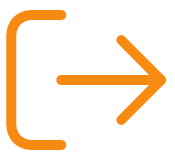 in the application’s upper-right corner.
in the application’s upper-right corner. - Enter the same Vault username and password that was used to log into the device and tap Continue. If you enter an incorrect username, Station Manager displays a message with the associated Station Device record, which you can reference in Vault to find the correct username for this device.
From the Settings page, you can switch stations and log out of the application, as well as view:
- The Vault and Station to which the application is currently associated
- The associated Station Device record
- The Station Manager version number.
Switching Stations & Logging Out (Releasing Licenses)
From the Settings page, you can:
- Move an in-use device to a different station. To do this, tap the Switch Station button, select a new Vault and station, then tap Confirm.
- Remove an in-use device from a station using the Log out button. Logging out of a device releases the corresponding number of licenses (based on the device number), and thus allows, for example, an IT Administrator at a different site to set up Station Manager on a different device.
Both of these actions prompt Vault to:
- Erase all document versions and metadata from the device associated with the previous station.
- Update the associated Station Device record’s state to Removed.
- When switching stations only: Create a new Station Device record in the Approved state.
Station Manager Version Enforcement
When a new version of Station Manager is released, the mobile application starts populating the Days Left to Upgrade field on Station Device records for devices which have not yet been updated to the new version. The value reduces each day until it reaches zero. We recommend configuring a flash report on this field to notify you when devices need to be updated. When the mobile application is two versions behind the current version, you will no longer be allowed to log in.
Supported Devices & Operating Systems
The Station Manager mobile application is available for Android and iOS. See Vault Client Application Release Schedule & Support Model for device and version support information.
Operating system and application version information is stored in the Operating System, Operating System Version, and Application Version fields on Station Device object records on each sync. Business Admins and IT Admins use this field to track the device’s operating system details, as well as which version of the Station Manager mobile application is in use on the manufacturing floor. This ensures devices are always on the latest supported version of Station Manager.
Station Manager Availability in China
Station Manager for Android is not available in China because the Google Play Store is not supported in China. However, Station Manager for iOS is available in the Apple App Store in China, and has been approved with the following Internet Content Provider (ICP) registration number: 沪ICP备10220842号-29A
Document Storage & Encryption
Station Manager documents are stored locally within the application’s data and are encrypted. Documents cannot be retrieved by a third party from the application.
Enterprise Mobility Management
We recommend configuring Station Manager for your organization using Enterprise Mobility Management (EMM) software, such as MobileIron or VMware Workspace ONE. Certain Station Manager features, such as warning mode, are only configurable via your EMM software.
Related Permissions
You must have the following permissions to set up the Station Manager application:
| Type | Permission | Controls |
|---|---|---|
| Security Profile | Station Manager: Enable | Ability to use the Station Manager mobile application. Without this permission for a given Vault, users will see an error when attempting to log in to Station Manager. |
| Security Profile | Station Manager: Enable Direct Installation | If enabled, users can use Station Manager after installing it directly from the public application store or APK file. If this is disabled, users can only use Station Manager when it is provisioned to them from their company’s Enterprise Mobility Management (EMM) provider. We recommend only enabling this permission for testing or demonstration purposes, not for production use. |
| Security Profile | Application: API: Access API, Metadata API | Ability to communicate with Vault and load relevant documents. |
| Security Profile | Application: Document: Download Rendition | Ability for Vault to populate the Station Manager application with document renditions. |
| Security Profile | Object: Station: Read | Ability to retrieve Station information for use in the Station Manager application. |
| Security Profile | Object: Station Document: Read | Ability to retrieve Station Document information for use in the Station Manager application. |
| Security Profile | Object: Station Manager Category: Read | Ability to retrieve Station Manager Category information for use in document categorization for the Station Manager application. |
| Security Profile | Object: Station Document Categorization: Read | Ability to retrieve Station Manager Document Categorization information for use in document categorization for the Station Manager application. |
| Security Profile | Object: Station Device: Read, Create, Edit, Delete | Ability to manage Station Device information in Vault. |
| Security Profile | Object: Station Device: Remove Station Device: Execute | Ability to unregister the associated Station Device record when logging out or switching stations. |
| Security Profile | Object: Station Manager Activity: Create | Ability to create Station Manager Activity records from activity data after a sync. |