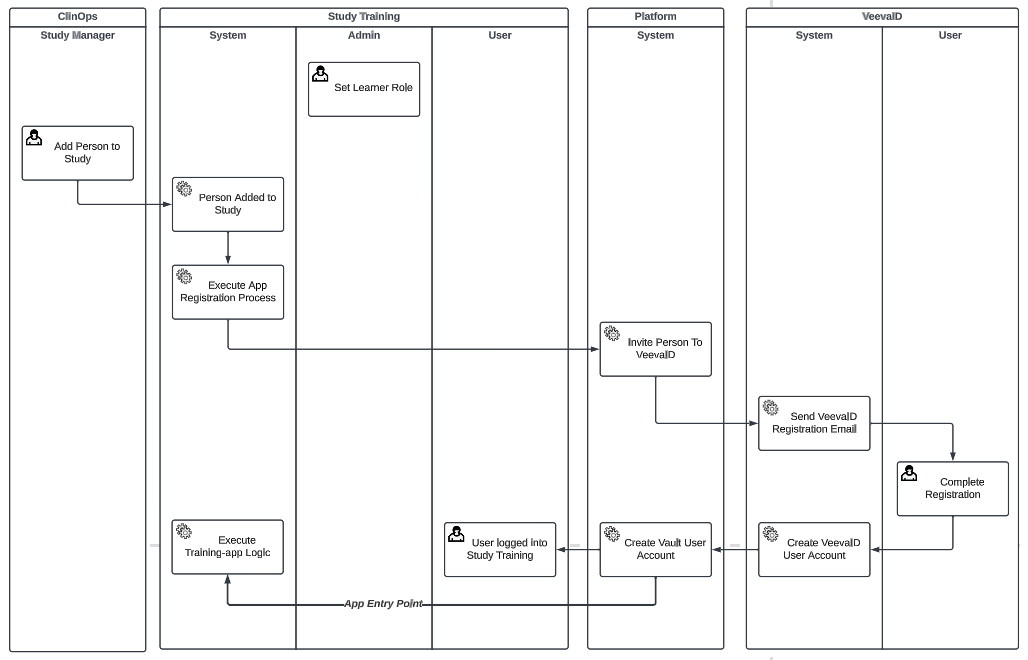VeevaID is an identity provider for certain Vault applications which allows end-users to access Vaults on multiple sponsor domains with a single user ID and password.
When configured in Study Training, clinical research sites can manually or automatically invite Learners to self-register for a VeevaID, allowing them to access multiple sponsor Vaults to complete training tasks.
Note: This article discusses the use of VeevaID for managing Learners in the Veeva Study Training application only. VeevaID is not supported for Veeva Training.
How Study Training Uses VeevaIDs
By default, the Study Training-Clinical Operations Connection manages Learners as follows:
- When a Study Manager creates a Clinical Operations Person record, the Study Training-Clinical Operations Connection automatically creates a corresponding Person record in Study Training.
- When the Clinical Operations Person record is added to a Study, the connection associates the Study Training Person record to the required Learner Role (
study_learner_role__v) records. - The Study Training Vault Admin creates the Learner’s User record and manually associates it with the new Person record, or, when enabled, this step is performed automatically via the Auto-Manage Persons setting.
With additional configuration, Vault references the incoming Clinical Operations Study Person record to determine whether the Learner is eligible for VeevaID. When this record’s Person Type is set to “Site” or “Investigator”, Learners who are not already registered for VeevaID receive an invitation to self-register when the VeevaID Invitation Management job runs.
The job also maintains relevant records, including the Learner’s Person record, with their VeevaID Registration Status, indicating the invitation and registration statuses based on the related VeevaID Registration record.
The below diagram shows the end-to-end flow of User, Person, and Study Learner Role data across Study Training and Clinical Operations Vaults via the connection. If the connection is inactive, Vault Admins can still manually invite Learners using the Invite to VeevaID user action on the Person record.
How Vault Assigns Credentials & Permissions
When Vault looks to associate a Learner’s User information with their Study Training Person record, it first determines credentials based on their User record in Clinical Operations. If there is no such record, Vault creates a new Study Training User record when the Learner completes their VeevaID registration.
In either case, Vault populates the below Study Training User record fields as follows:
- License Type: External User
- Security Policy: VeevaID
- Security Profile: Training User (containing the Learner User Actions permission set)
If your Vault’s VeevaID Security Policy is configured for single sign-on (SSO), Vault also populates the Federated ID from the referenced User record.
To grant further permissions, create Role Dependencies in Study Training.
How Vault Updates Person Records
Once Vault determines a Learner’s User credentials (either from Clinical Operations or from their VeevaID registration), it populates the below Study Training Person record fields as follows:
- User: The Learner’s Study Training User record
- Training Eligibility: Eligible
- Person is not Vault a user: False (checkbox is unchecked)
If your Vault’s VeevaID Security Policy is configured for single sign-on (SSO), Vault also populates the Federated ID from the referenced User record.
About the VeevaID Registration Status
In addition to inviting users to register, the VeevaID Invitation Management job maintains the Person record’s VeevaID Registration Status field as the invitation moves through various stages of the process: Invitation Queued, Invitation Sent, and Registered.
These and other statuses are determined based on related VeevaID Registration object records Vault creates or updates during the job run.
The table below describes Vault behavior for scenarios where an invitation is en route to or awaiting Learner registration, based on the VeevaID Registration record’s Registration Status and other fields.
| Current Status | Conditions | New Status |
|---|---|---|
| Invitation Queued | Vault is preparing to send an invitation. | Invitation Sent (when successful), or Processing Failure if the job encountered an error |
| Invitation Sent | Today’s date exceeds the Invitation Date plus 14 days. | Expired |
| Expired | The Learner has one (1) VeevaID Registration record | Invitation Queued |
| Expired | The Learner has two (2) VeevaID Registration records | Invite Attempts Exhausted |
| Invite Attempts Exhausted | Vault has made two (2) invitation attempts | N/A, record remains at Invite Attempts Exhausted |
| Processing Failure | There was an error updating the Person record. | N/A, record remains at Processing Failure |
Once all invite attempts are exhausted, a Training Admin can make certain manual updates to the Learner’s Person record and re-initiate the invitation process.
Configuring VeevaID for Study Training
To configure the Study Training-Clinical Operations Connection and your Study Training Vault to use VeevaID, complete the steps below.
- Add the VeevaID and VeevaID Registration Status fields to the Person object page layout.
- If your Vault’s VeevaID Security Policy is configured for single sign-on (SSO), configure the Person object as follows:
- Activate the Person object’s Federated ID field and ensure it is assigned to all relevant Person object types.
- Add the Federated ID field to all relevant Person object page layouts.
- Navigate to Admin > Connections > Integration Rules and select the
st_co_person_ir__vrule (Study Training ClinOps: Person). Within the Field Rules section, locate thefederated_id__vfield and select Activate from its Actions menu.
- Within the Person object, create two new actions: Invite VeevaID and Invite VeevaID (bulk). When creating the actions, we recommend selecting the Available in All Lifecycle States option, then setting the defaults for each state per the below. You can also configure or update these selections in the Person object lifecycle’s Atomic Security settings for each state.
- Inactive state: Hide
- Eligible, Ineligible, Active states: Execute
- Within the Training Role-Person object type, update the VeevaID Registration Status field configuration to display in default lists and hovercards. Then, add the field to the object’s Training Role-Person object type (
learner_role_person__v), as well as its page layout. - Navigate to Admin > Settings > VeevaID Settings and update the Veeva ID Information fields with Learner-friendly information about your Vault. These are the details Learners see in the VeevaID portal.
- Navigate to Admin > Operations > Job Definitions to activate the VeevaID Invitation Management job and, optionally, update the job’s hourly interval.
Updating the Learner’s User Details
Note: Learners using VeevaID must use a username which does not match the Vault domain. For example, VernBio’s domain is @vernbio.com, therefore, username domains for VeevaID users in the VernBio Study Training Vault cannot be “@vernbio.com”.
When a VeevaID Learner user’s account details (such as Last Name) change, the user must first initiate the update process in the VeevaID portal. Once updated in the portal, the new details are populated upon log-in to the Clinical Operations Vault, then Vault passes the updated User record information to the Study Training Vault.
Similarly, when a VeevaID user’s email address changes, the user must re-register for VeevaID.
To incorporate new or updated User record details in the Study Training Vault, a Vault or Training Admin must update the user’s Person record. The steps below ensure updates do not interrupt training automation and the VeevaID invitation process.
- Edit the Person record and check the Person is not a Vault user checkbox, then click Save.
- Edit the Person record again. Select the User, uncheck Person is not a Vault user, then click Save.
To immediately invite the Learner to re-register for VeevaID, select Invite VeevaID from the Actions menu. You can also perform this action in bulk. Otherwise, Vault initiates the invitation process during the next VeevaID Invitation Management job run.
Registering for VeevaID for Study Training
See About VeevaID for instructions on self-registration and account management.