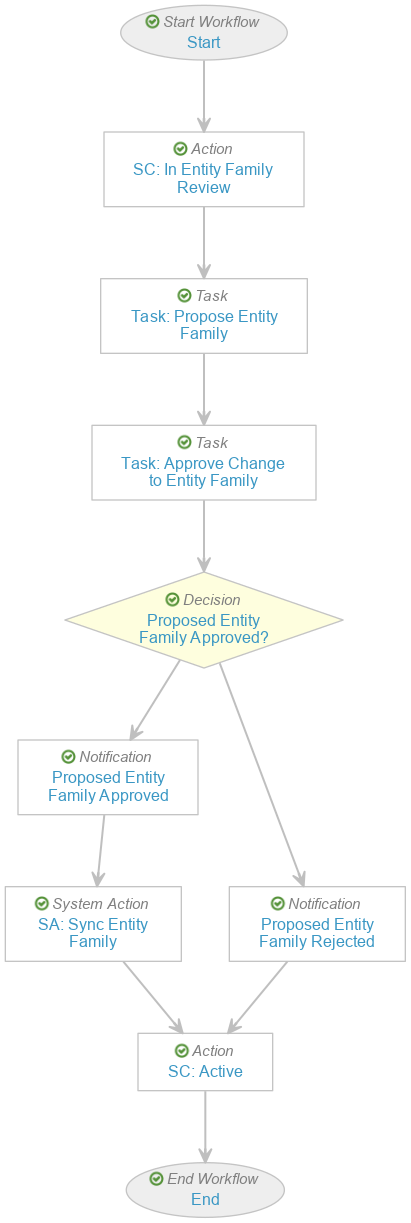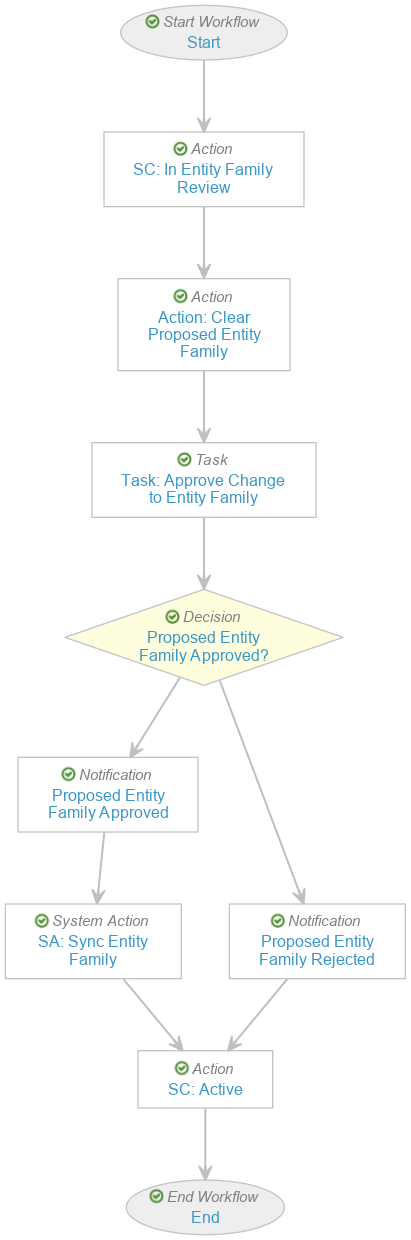Your organization may purchase and install identical or equivalent equipment, utilities, or instances of computerized systems across multiple production lines and manufacturing sites globally that still need to be qualified and validated. Validation Management can help you manage the qualification and validation of either identical or equivalent entities by grouping these assets under a single Entity Family record, standardizing how qualification and validation are performed across your network and reducing the time it takes to bring new systems online in production.
How Family Validation Works
Once configured, Validation Management uses lifecycle and workflow actions to trigger Vault automation to synchronize families of Validation Entities (val_inventory_item__v). Once synced, Validation Entities in the same family may share Validation Requirements (val_requirement_svo__v) that are required for the entity family, preventing data duplication between identical or near-identical entities. Entities can be manually associated with Assets (asset__v) and when multiple entities in the same family are being installed at the same time, deliverables like the Validation Master Plan, can be shared across applicable entity versions.
Vault uses the Sync Entity Family Requirement object action as users perform their approval workflows on Validation Requirements. When an entity is added to an entity family, the VAL: Sync Entity Family job is triggered by the Sync Entity Family system action to synchronize newly added entities to the family to inherit requirements that are mandatory for use by the entity family. Vault logs any failures during job execution in Admin > Operations > Job Status > VAL: Sync Entity Family > Job Log.
When new records are created after Family Validation is enabled, Vault automatically creates tag IDs for the Validation Entity and the Validation Entity Family. Due to Tag Security, all entities in a Validation Entity Family are automatically displayed to any user assigned as a team member for any entity in the same family. If Family Validation is not enabled, users can only see entities assigned directly to them.
While your Family Validation configuration may vary, this article describes the recommended setup.
Configuration Overview
You must complete these configurations to take full advantage of Family Validation functionality:
- Enable the Family Validation setting.
- Set up the following objects for use with Family Validation:
- Validation Entity Family (
val_entity_family__v) - Validation Entity (
val_inventory_item__v) - Validation Entity Version (
val_entity__v) - Validation Requirement (
val_requirement_svo__v) - Optional: Validation Deliverable (
val_deliverable_svo__v) - Optional: Asset (
asset__v)
- Validation Entity Family (
- Configure the following lifecycles for use with Family Validation:
- Validation Entity Lifecycle (
val_inventory_lifecycle__v) - Validation Requirement Lifecycle (
val_requirement_svo_lifecycle__v)
- Validation Entity Lifecycle (
- Configure the following recommended workflows for use with Family Validation:
- Link Entity Families
- Unlink Entity Families
- Change Entity Families
- Configure security settings to allow System Owners, Business Process Owners, and Validation Leads appropriate access to all appropriate records and actions.
- If you have existing records for Validation Management in your Vault, perform tag security migration after enabling the Family Validation application setting.
Enabling Family Validation for Configuration
Before configuring Family Validation for use in your Vault, you must follow the below steps.
- Navigate to Admin > Settings > Application Settings > Validation.
- Select the Enable Family Validation checkbox.
- Optional: If you have existing data in your Vault, select the Tag Security migration checkbox.
Note: Once you enable Family Validation, you cannot disable it.
Object Setup for Family Validation
Configuring the Validation Entity Family Object
The Validation Entity Family (val_entity_family__v) object is the top-level organizational container. Add an object tab to your tab collection and grant access to appropriate users, like Business Admins, System Owners, Business Process Owners, and Validation Leads, so that they can easily access these records.
Configuring the Validation Entity & Validation Entity Version Objects
The Validation Entity (val_inventory_item__v) and Validation Entity Version (val_entity__v) objects require several configuration changes to prepare them for Family Validation functionality. Carefully consider the impact of these changes on your current configuration. If your current configuration uses fields which are disabled in this setup step, you may need to migrate that data to new locations. In Admin > Configuration > Objects > [object] > Object Types, for the object types that you want to use Family Validation (for example, Computer System, Equipment, and Utility):
- Validation Entity (
val_inventory_item__v)- Enable the Asset, Proposed Entity Family, and Entity Family fields
- Disable the Asset Number, Model Number, Manufacturer, and SKU# fields (there are equivalent fields available in the Asset object)
- Validation Entity Version (
val_entity__v)- Enable the Entity Family field
- Disable the Asset Number field
- Add the special Requirement Entity Version section to the object page layout for each object type that will use Family Validation. This section filters requirement records to show requirements in the entity as well as inherited requirements from the entity family. This section also allows users to quickly create and manage user requirements, functional requirements, design specifications, and configuration specifications. This section can be added to the page layout without having to adopt the Family Validation feature but must be added if Validation Management users want to use this feature.
Note: Vault exports the special Requirement Entity Version section as a table in downloadable PDFs of Validation Entity Version records and only includes the first five (5) fields of the list layout. If the first five (5) fields of the list layout include the Description field, its column has a 60% width, while the remaining columns’ widths are distributed evenly.
Configuring the Validation Requirement Object
On the Validation Requirement (val_requirement_svo__v) object, enable the Entity Family and Entity Family Setting field on all applicable object types and object type page layouts. The Entity Family Setting field value determines whether the requirement is mandatory for its family, and has two values:
- Required for the entity family: Validation Management automation adds the requirement for all entities in the family.
- Optional for the entity family: Allows Validation Management automation to ignore the requirement.
A blank value in the Entity Family Setting field causes Vault to treat the requirement as non-mandatory.
Configuring the Validation Deliverable Object
Optionally, you can add a related object section to the Validation Deliverable (val_deliverable_svo__v) object page layout for the Validation Deliverable Entity Version > Validation Entity Version join object. This allows users to quickly see which other Validation Entity Versions are applicable to the deliverable, such as a Validation Master Plan, Site Acceptance Test reference deliverable, or a Test Plan that applies to multiple entities in the family.
Object Lifecycle Setup for Family Validation
The following configuration changes will make the Validation Entity Version Lifecycle and the Validation Requirement Lifecycle ready for Family Validation functionality.
Validation Entity Version Lifecycle
In the Validation Entity Version Lifecycle (val_entity_lifecycle__v), in the Validated state, configure the Create Validation Entity Version user action using the Perform with conditions option: If > Validation Entity > Versionable? > equals > Yes. Select one or more states in the Validation Requirement Lifecycle States to Include dropdown. A typical configuration includes only the Approved state. This ensures that when the user action is performed, only applicable requirements are linked to the new entity version.
Validation Requirement Lifecycle
The Sync Entity Family Requirement action drives Vault’s automation to associate user requirements, functional requirements, and design specifications that are required for the family to all entities in the family. In the Validation Requirement Lifecycle (val_requirement_svo_lifecycle__v), configure the Sync Entity Family Requirement entry action on the Approved state using the Perform with conditions option: If > Entity Family Setting > equals > Required for the entity family. In the Entity Version Lifecycle States to Include dropdown, select the Initiated and In Progress states.
To ensure that users can re-perform this action if needed (for example, due to an error encountered when the synchronization is performed), configure the same action as a user action on the Approved lifecycle state.
Workflow Setup for Family Validation
To facilitate organization of families, it is recommended that you create workflows for the Validation Entity Lifecycle (val_inventory_lifecycle__v) to accomplish the following tasks: Link Entity Families, Unlink Entity Families, and Change Entity Families.
To allow users to establish links between entities in the same family via a workflow, configure a workflow for the Validation Entity Lifecycle (val_inventory_lifecycle__v) which includes the following minimum components (see the example workflow diagrams for component ordering):
- In the workflow Start step participant controls:
- Define an Entity Family Proposer participant with the Use roles as participants option. In Roles allowed to participate, select Business Process Owner, Validation Lead, and System Owner.
- Define a Quality Approver participant with the Allow workflow initiator to select participants option. In Roles allowed to participate, select Validation Quality Assurance.
- Add an Action step to change the record’s state to In Entity Family Review.
- If configuring a workflow to link or change entity families, add a Task step (see below for additional configuration details). If configuring a workflow to unlink entity families, add an Action step (see below for additional configuration details).
- Add a Task step with an Approve Change to Entity Family label:
- In Assign Task To, select Quality Approver.
- In Prompts, select Prompt for Fields, then select Proposed Entity Family and make it Required. This prompt simply allows users to view the currently selected value in the field during this step. In addition, select Prompt for Verdicts.
- In Verdicts, add Approved and Rejected verdict options.
- In Custom Actions, select the Verify Proposed Entity Family action.
- Add an Action step to perform the Sync Entity Family action:
- In Entity Version Lifecycle States to Include, add the Initiated and In Progress states.
- In Validation Requirement Lifecycle States to include, add the Approved state.
Generally, when selecting states in this step for the Entity Version Lifecycle States to Include dropdown, you should ensure that you do not select any final or terminal states (such as Validated). Similarly, for the Validation Requirement Lifecycle States to Include parameter, you should ensure that you only synchronize requirements that are finalized and not something that is no longer applicable (such as Superseded or Obsolete).
Configuring a Workflow to Link Entity Family
In your workflow configuration to link an entity to an entity family, add a Task step with a Propose Entity Family label:
- In Assign Task To, select Entity Family Proposer.
- In Instructions, add “Please propose an entity family for the entity.”
- In Task Requirement, select Required.
- In Prompts, select Prompt for Fields, then select Proposed Entity Family and make it Required.
- In Custom Actions, select the Verify Proposed Entity Family action.
Note: The Verify Proposed Entity Family action performs a check that compares the value in the Proposed Entity Family field with the value in the Entity Family field. If the values are the same, Vault displays an error to the user attempting to complete their assigned workflow task.
Add the Start Workflow user action for this workflow on the Validation Entity Lifecycle in the Active state, using the Perform with conditions option: If > Entity Family > is blank.
Configuring a Workflow to Change Entity Family
To allow for differing workflow configuration options in your processes, create a duplicate of the Link Entity Family workflow and label it as Change Entity Family. You can make additional workflow changes based on business process as required, you can use the recommended workflow configuration.
Configuring a Workflow to Unlink from an Entity Family
In your workflow configuration to unlink an entity from an entity family, add an Action step to perform the Update field action with a Clear Proposed Entity Family label:
- In Fields, select Proposed Entity Family.
- In Set to value, enter
null.
Add the Start Workflow user action for this workflow on the Validation Entity Lifecycle (val_inventory_lifecycle__v) in the Active state, using the Perform with conditions option: If > Entity Family > is not blank.
Limitations
The following limitation applies to Family Validation functionality and configuration: The Sync Entity Family workflow system action is not supported in multi-record workflows.
Related Permissions
To work with Family Validation functionality, ensure that Business Process Owners, Validation Leads, System Owners, and other roles involved with validation possess the Permission Sets > Objects > Validation Entity Version > Object Control Permissions > Requirement Entity Versions permission. Appropriate permissions should be granted to the following objects:
- Validation Entity Family (
val_entity_family__v) - Validation Entity (
val_inventory_item__v) - Validation Entity Version (
val_entity__v) - Validation Requirement (
val_requirement_svo__v) - Validation Deliverable (
val_deliverable_svo__v) - Asset (
asset__v)