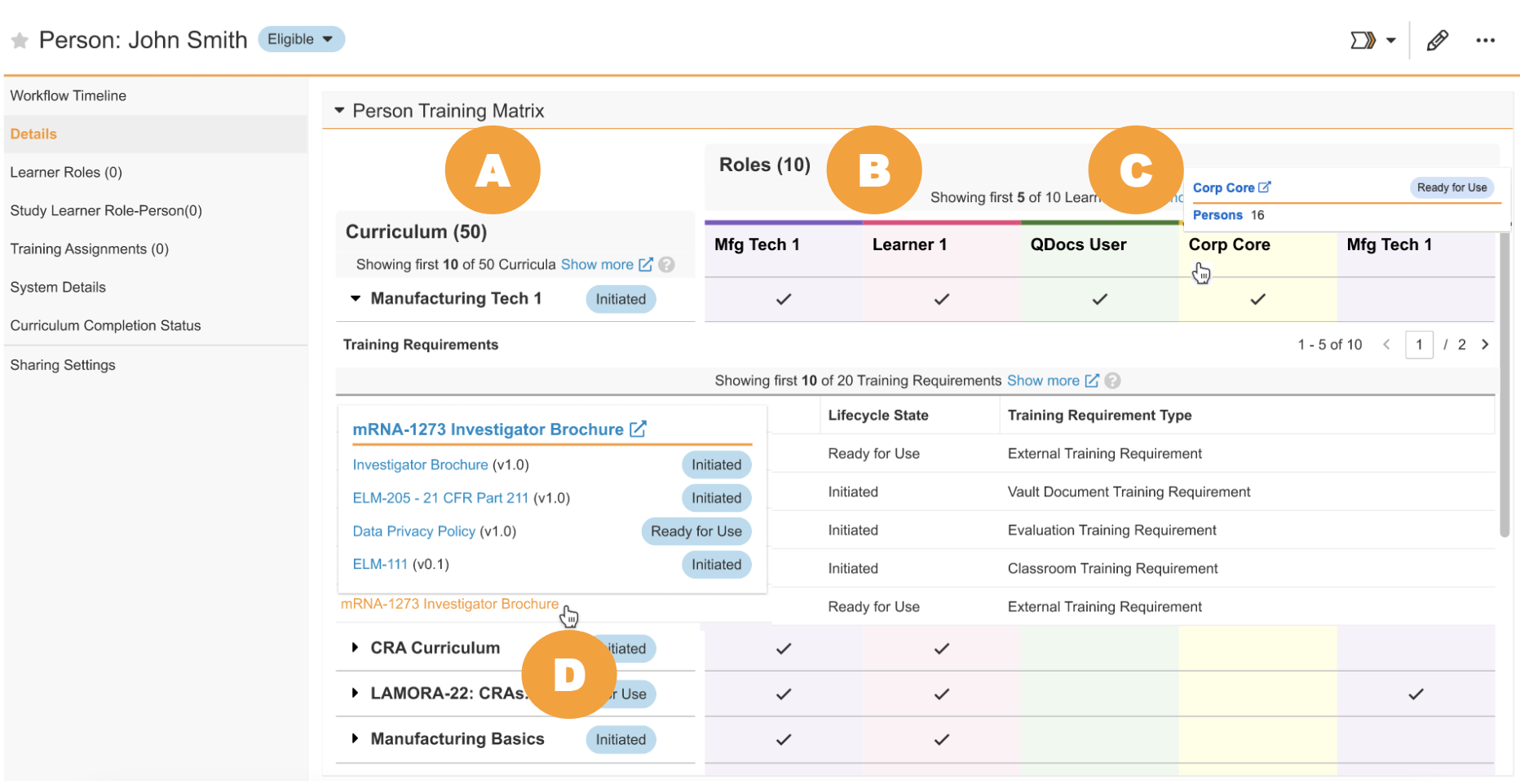Training Matrix Visualization is a useful tool for Training Admins and Managers to understand a given Person, Curriculum, Learner Role, Training Requirement, or Training Requirement Impact Assessment training matrix record’s relationship to the other matrix records in your Veeva Training or Veeva Study Training Vault.
This illustrated depiction of your organization’s training matrix in a single view allows for easier review of related training matrix elements.
Note: This feature is available in Veeva Training and Veeva Study Training and must be configured by a Vault Admin.
Use Cases
Curriculum Periodic Review
A Manager performing periodic review of a Curriculum can use Training Matrix Visualization to review all associated Training Requirements and Training Materials associated with the curriculum, without navigating to these records individually or running a report.
Document Revision
A Subject Matter Expert (SME) or topic owner would like to revise a document impacting multiple Training Requirements. Working with the SME, the training team can utilize the Training Matrix Visualization to see all impacted audience(s) of these Training Requirements and determine what level of training will be needed on the topic for each audience. They can also assess whether the training is still applicable to each audience by viewing the impacted Learner Roles and Curricula.
Accessing & Navigating a Matrix Visualization
To access a matrix visualization, navigate to one of the below matrix object records, then expand the record’s Training Matrix section in the left-hand navigation panel. The section may appear with a different label, depending on your Vault’s configuration.
- Person
- Training Requirement
- Training Requirement Impact Assessment
When the My Team page is enabled, Managers can also access matrix visualizations for specific Learners.
Note: Vault visualizes Learner Role and Curriculum matrix relationships via the listed objects only. An equivalent Training Matrix section is not available for Learner Role and Curriculum records. Additionally, some Learners’ visualizations may include potential assignments based onCurriculum Matching rules.
Matrix Navigation Panels & Hovercards
A matrix visualization includes two primary areas: the Curriculum list (A), and the Roles panel (B). The checkmarks in the Roles panel indicate that a given Curriculum in the list is associated with that Learner Role.
To view more information on a given Learner Role, hover over the role’s name (C) for a link to that record, as well as the count of associated Learners.
To show or hide a Curriculum’s related Training Requirements and Training Materials:
- Click the arrow to expand or collapse the list of requirements.
- Hover over a requirement’s name (D) to view the list of Training Materials. If a hovercard does not appear, the requirement does not include any associated Training Materials (Vault documents).
Expanding the View
By default, Vault displays up to ten (10) Curriculum records and five (5) Learner Roles in the Curriculum list and Roles panel, respectively. When you click Show more, Vault loads a page displaying up to 1,000 Curriculum and 50 Learner Role records.
Limitations
When you access a matrix visualization, Vault only displays related matrix records that are:
- Active, according to their Status.
- In a lifecycle state other than Retired, for example Initiated or Ready for Use.
- Viewable according to your assigned object and document permissions.
When a Learner is assigned to a Learner Role with Curriculum Matching rules, their Training Matrix Visualization additionally includes all Curricula associated with that rule. The checkboxes for these curricula indicate a potential Training Assignment based on the related rule, as opposed to a confirmed assignment the Learner is or will be required to complete. This provides a comprehensive overview of a Learner’s Training Matrix and allows visualization users to see the impact of potential matrix record metadata changes.
Vault visualizes Learner Role and Curriculum matrix records via their related matrix records only. An equivalent Training Matrix section is not available for Learner Role and Curriculum records.
Related Permissions
See Configuring Training Matrix Visualization for the permissions required to use this feature.