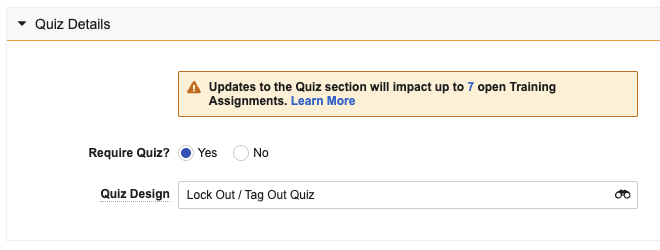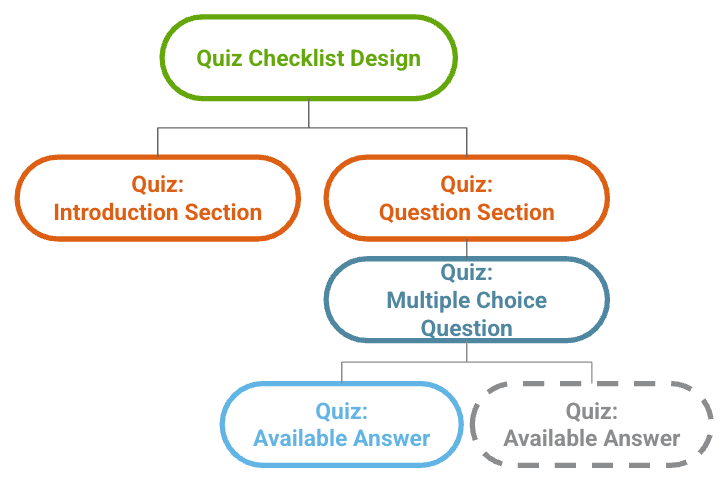Training Admins can configure a quiz for a more thorough assessment of a Learner’s understanding of the training material. Each time a Learner takes a quiz, Vault logs the attempt as an object record with its own lifecycle. If the Learner fails, the quiz record moves into a Failed state and the user must take it again. If they pass, it moves into the Passed state. Retaking a quiz creates a new instance of the quiz, independent of previous attempts.
Note: Training Quizzes can be configured by a Vault Admin in Veeva Training and Veeva Study Training Vaults.
Building a Quiz with Visual Checklist Designer
Note: The Visual Checklist Designer is the default option for managing most aspects of Training Quizzes. Once you create a quiz according to these instructions, you can work with the related object records manually and/or finalize your quiz.
- Navigate to Business Admin > Checklist Designs, or to a custom tab, for example Training > Training Checklist Designs.
- Click + Create.
- Choose the Quiz Checklist Design object type.
- Populate the Checklist Name, Passing Percentage, and any other required fields.
- Optional: When configured, select whether to Hide Missed Questions. This option determines whether a Learner can see the questions they missed on their failed quiz results. See additional details about this feature.
- Optional: When configured, select whether to limit the number of Learner quiz attempts by selecting a response for Max Attempts Required?. If yes, additional options include the number of Max Attempts as well as whether to Auto Unlock after a certain number of days (Lockout Period). You can also opt to Auto Update Due Date by the number of days you specify for the Extended Due Date Duration. See additional details about this feature.
- Click Save.
Vault creates your Quiz Checklist Design record and immediately opens the Visual Checklist Designer to the default Section 1. If you prefer to build your quiz manually, click ![]() View Record Detail Page. This view is additionally required to finalize your quiz.
View Record Detail Page. This view is additionally required to finalize your quiz.
Otherwise, use Visual Checklist Designer to begin adding your Multiple Choice or Checkbox questions. As you build your quiz, you can also:
- Click + Add Section and select the Quiz: Question Section Design option to add additional sections.
- Use the Reorder Sections button to rearrange sections.
- Use the Preview Design button to view the quiz as a Learner would.
Prior to finalizing, ensure you’ve added an introduction to the quiz, via the Quiz: Introduction Section Design option. This section is required for Training Quizzes, and each quiz can include only one introduction section.
Note: Training Quizzes do not support question or section dependencies.
Hiding Quiz Question Answers
By default, when a Learner completes a quiz, Vault displays which answers were correct and which answers were incorrect.
When configured, the Checklist Design record’s Hide Missed Questions checkbox hides this information from the quiz results page and displays only the resulting percentage and point score. To do this, select this checkbox when creating a new quiz, or edit an existing quiz by clicking Visual Checklist Designer’s ![]() View Record Detail Page button.
View Record Detail Page button.
Limiting Quiz Attempts
When configured by a Vault Admin, the Maximum Quiz Attempts feature allows you to limit the number of times a Learner can attempt a quiz using the Max Attempts Required? option in the Quiz Checklist Design. Once a Learner uses all their attempts, Vault locks the quiz and the Learner cannot attempt it again until a specified time period passes or a Training Admin or manager user unlocks it.
Note: Maximum Quiz Attempts is only supported for quizzes related to Vault Document, External, and Evaluation Training Assignments. This capability does not extend to Classroom Training Assignment quizzes.
To limit quiz attempts:
- Navigate to the Checklist Design record via Visual Checklist Designer’s
 View Record Detail Page button.
View Record Detail Page button. - Locate the Max Attempts Required? field and select Yes.
- Enter a number of attempts in the Max Attempts field.
- Choose a value for Auto Unlock?. Choose Yes to automatically make the quiz available again after a certain period.
If you selected Yes for Auto-Unlock?, enter the number of days to lock the quiz in the Lockout Period (Days) field. Then, choose whether or not to extend the Training Assignment’s due date by choosing Yes or No for Update Due Date?. Specify the number of days to extend the due date in the Extended Due Date Duration field. Quizzes assigned via Direct Assignment do not obey auto-unlock settings.
Unlocking a Training Assignment Quiz
If the quiz is set for auto-unlock, Vault will unlock it automatically once the preset Lockout Period (Days) window has passed. When a Learner clicks a training assignment, she can see how long remains until the quiz is unlocked.
To manually unlock a locked quiz for the Training Assignment after a Learner has exceeded the limit of quiz attempts:
- Navigate to the Training Assignment record.
- Select Unlock Quiz from the Actions menu.
- Enter the number of additional attempts and a new due date to unlock the quiz.
Locked & Unlocked Quiz Notifications
When Vault locks a quiz due to a Learner exceeding the configured number of attempts, it sends a notification to the Manager specified in the Learner’s Person record. When the manager or Admin unlocks the quiz, the Learner receives a notification from Vault stating that the quiz is once again available.
Working with Existing Training Quizzes
Editing Quiz Options for Existing Training Requirements
When you Edit a Training Requirement record, Vault informs you of the potential impacts of updating the referenced quiz and quiz-related fields. This Vault Admin-configured impact alert displays when the requirement has at least one open Training Assignment and includes the maximum number of open assignments that could be impacted by a change. Click the number value to view these impacted assignments in a record list view.
Once you save an update to the quiz details, Vault makes the changes to affected Training Assignments the next time the Update Training Assignments job runs. This results in the following scenarios:
- If the quiz was removed, the next time the Learner opens their Training Assignment they will no longer see a quiz.
- If a quiz was added to an assignment which previously did not have one, the Learner will see the new quiz the next time they open their assignment.
If the assignment has a quiz and the Quiz Design is changed, any Learner who did not pass the previous quiz will see the updated quiz the next time they open their assignment. If they passed the original quiz, they will not receive the updated quiz.
Editing the Quiz Design for an Existing Training Assignment
You can edit the Quiz Design value on an open Training Assignment if the quiz has not yet been passed. When you save such an edit, the fields on the assignment related to any maximum attempts configuration are updated to match the new quiz and any open quizzes are canceled.
Finalizing a Quiz
A quiz must be in the Approved state (approved_state__sys) in order to be referenced by a Training Requirement in the Ready for Use state (available_state__v). This means you may be required to approve a quiz before transitioning its related requirement to the Ready for Use state, or otherwise the quiz must already be approved in order to add it as the Quiz Design on an existing Ready for Use requirement.
To do this, navigate to the Checklist Design record via Visual Checklist Designer’s ![]() View Record Detail Page button, then select Approve for Use from the record’s All Actions menu.
View Record Detail Page button, then select Approve for Use from the record’s All Actions menu.
Note: The Checklist Design object lifecycle can be configured according to your organization’s requirements, meaning you may be required to transition Training Quizzes to the approved_state__sys in a different manner, such as via workflow.
Working with Training Quiz Records
When you use Visual Checklist Designer to build Training Quizzes, Vault automatically creates the relevant quiz records and ensures their field values are set accordingly. For example, when you use the Quiz: Introduction Section Design option to add an introduction section, then Reorder Sections such that the introduction section appears first, Vault creates the related Quiz: Introduction Section record, associates it with the Checklist Design, and sets the section record’s Order field to “1”.
While we recommend using Visual Checklist Designer to build and maintain Training Quizzes, you can still use the designer’s ![]() View Record Detail Page option to work with the Checklist Design record and its various relationships per the below instructions for creating quiz questions and answers.
View Record Detail Page option to work with the Checklist Design record and its various relationships per the below instructions for creating quiz questions and answers.
Once you’ve created all the desired sections, questions, and answers, you must use the record view to finalize your design.
Note: Training Quizzes do not support question or section dependencies.
Creating Quiz Questions
Within a Question Section record, you can create questions for that section. Quiz questions are based on the Question Design object, with object type Quiz: Multiple Choice Question. Quiz questions use either the Radio or Checkbox Question Type. Using these Question Types, answers can be true/false, yes/no, or multiple choice with either single or multiple correct answers.
Creating Quiz Question Answers
Answers are based on the Available Answer Design object. For each question, create one or more Available Answer Design records.
The following restrictions and behaviors apply to question answers:
- At least one answer record must have Correct Answer set to True.
- If an answer record has Correct Answer set to True, the system automatically defaults the value of Score to 1. The Score value can be updated.
- If an answer record has Correct Answer set to False from True, the system automatically sets the value of Score to 0.
- If the Score value is set to a value greater than or equal to 0, but Correct Answer is not set to True, the system defaults Score to 0.
- If the Question Checklist Type is Checkbox, then you can set Correct Answer on multiple Available Answer Records to True.
- If the Question Checklist Type is changed to Radio from Checkbox and there are multiple Available Answer Records with Correct Answer set to True, Vault prevents you from saving the record.
- If the Question Checklist Type is Radio, only one Correct Answer on the Available Answer Record can be set to True. If the next available answer record has Correct Answer set to True, the system sets Correct Answer to False and sets Score to 0 for other available answer records for that question.
Copying, Exporting, & Importing Quiz Designs
From your Quiz Checklist Design record, you can use the All Actions menu to:
- Copy Quiz Design for use in another Training Requirement. This action is equivalent to the Checklist feature’s Deep Copy Checklist Design option.
- Access Checklist Design Loader’s Export Quiz Design and Import Quiz Design functions. The Import Quiz Design option is equivalent to the Checklist feature’s Upload Design Configuration option.
Training Quiz Structure
Vault uses several objects and object types for Training Quizzes. A given quiz should be minimally structured according to the below diagram. Training Quizzes are also subject to additional structural limitations.
Training Quiz Objects & Object Types
Training Quizzes use the below objects and object types. For a given quiz, Vault enforces limits for some object types.
| Object | Training Quiz Object Type |
|---|---|
Checklist Design (checklist_design__sys) |
Quiz Checklist Design (vdta_checklist_design__sys) |
Section Design (section_design__sys) |
Quiz: Introduction Section (quiz_introduction_section__v) Quiz: Question Section ( quiz_question_section__v) |
Question Design (question_design__sys) |
Quiz: Multiple Choice Question (quiz_multiple_choice_question__v) |
Available Answer Design (available_answer_design__sys) |
Quiz: Available Answer (quiz_available_answer__v) |
Limitations
Training Quizzes do not support the Checklist feature’s question or section dependencies. Additionally, Training Quizzes must be structured such that:
- The quiz has one (and only one) Quiz: Introduction Section.
- The quiz includes at least one Quiz: Question Section. Additional question sections are optional.
- A given question section includes at least one Quiz: Multiple Choice Question with at least one Quiz: Available Answer.
Training Admins cannot limit the number of times a Learner can attempt a quiz related to a Classroom Training Assignment. The Maximum Quiz Attempts feature is only supported for quizzes related to Vault Document, External, and Evaluation Training Assignments.