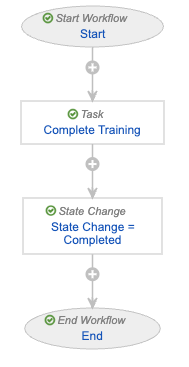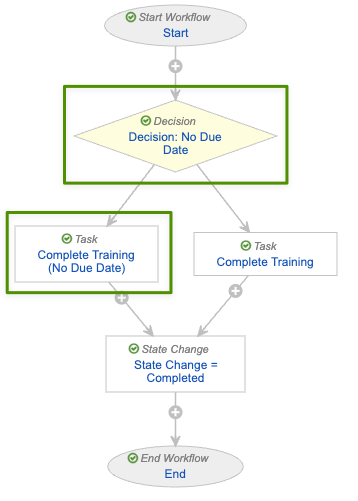When a Training Assignment workflow and other areas are configured to support optional due dates, Learners are permitted to complete certain assignments at their own pace and are not required to complete them within a specified timeframe.
Note: This feature can be configured in Veeva Training and Veeva Study Training Vaults.
Feature Dependencies
This feature is supported for assignments created via Self-Enrollment and Direct Assignment only.
These areas can be configured for these methods separately or together, for any Training Assignment object type. However, if your organization requires that only some assignment methods or types should qualify for optional due dates, additional requirements analysis and configuration is required.
How Optional Due Dates Work
Generally, Vault enforces an assignment’s due date based on a Training Assignment workflow task: When the Learner’s training task is configured without a due date, Vault does not set the assignment’s Due Date field, and categorizes the assignment as having No Due Date on the Learner Homepage.
For Self-Enrollment, Vault relies upon several Training Requirement fields to determine whether Learners are granted a specific amount of time to complete the related assignment, or if the training is open-ended.
For Direct Assignment, Training Admins can leave the Due Date field blank when issuing an assignment.
Configuring Optional Due Dates
To configure optional due dates:
- For Self-Enrollment: Within all applicable Training Requirement object page layouts, ensure the below fields are included. We recommend configuring them to appear near the Allow Self-Enrollment? and Completion Credit Given if Completed Via fields. You may optionally consider adding layout rules to hide these fields when Allow Self-Enrollment? is “No” (false), and/or make them required when Allow Self-Enrollment? is “Yes” (true).
- Self-Enrollment Duration
- Self-Enrollment Duration Options
- Self-Enrollment Duration Unit
- For Direct Assignment: Within the Direct Assignment User Input object, update the Due Date field such that it is optional. Additionally, confirm that the same field within the Direct Assignment Request object is optional.
- Review your Training Assignment object lifecycle configuration. For each workflow in which Learners complete a training task, you must minimally configure the below. See a sample configuration and additional details on these workflows below.
- A new Learner task in which the Due Date option is blank. Task Reminders are optional but should be configured to instead send on the Task Created Date, plus the desired number of days. Otherwise, this task should resemble the existing Learner task.
- A new decision step to branch the workflow to either the new optional-date Learner task, or the existing Learner task where a due date is required (“Due Date +0 Days”).
- If you are configuring this feature for certain Training Requirement object types only, applicable workflows must account for this difference via decision step, where the workflow proceeds based on the assignment’s Training Assignment Type field.
- If you are configuring this feature for Self-Enrollment or Direct Assignment scenarios only, applicable workflows must account for this difference via decision step, where the workflow proceeds based on the assignment’s Creation Source field.
Note: In the event Vault populates an assignment’s Due Date, it is not possible to clear the field to convert the assignment such that the Due Date is optional. To avoid this, we recommend thoroughly testing any configuration updates for all assignment types and scenarios in a sandbox Vault.
Sample Configuration
VernBio’s VT: TA: Complete Training Assignment workflow follows the standard Veeva-recommended configuration for this workflow, where Learners receive a training task, and once completed the assignment transitions to the Completed state:
To configure the workflow for optional due dates, the VernBio Vault Admin first creates a new Complete Training (No Due Date) Task step. This step fully replicates the existing Complete Training task, with the exception of the due date and reminder options: For the new task, the Admin does not select a Due Date. While Task Reminders are optional, VernBio requires that Learners receive periodic reminders of training tasks. To do this, the Admin instead configures three reminders to notify Learners 14, 30, and 60 days from the day Vault assigns the task:
Then, the Admin creates a new Decision: No Due Date step to branch the workflow such that Learners receive the new no-due-date task only in certain cases. To do this, the decision step references the Due Date Timing field: When this field is No Due Date, Learners receive the new Complete Training (No Due Date) task. Otherwise, the workflow proceeds to the existing Complete Training task:
Finally, the Admin ensures the steps are properly ordered, such that the new and existing steps appear after the Start step, and both Learner tasks flow to the State Change = Completed step:
About Template Workflows
Depending on when your Vault was created and your organization’s requirements, many Vaults include the below Training Assignment workflows with Learner tasks. While you can reference this listing for requirements analysis, we recommend always consulting your organization’s requirements and current configuration before updating lifecycles or workflows.
In many cases, Vault initiates the below workflows from the Training Assignment lifecycle’s Assigned state:
- VT: TA: Complete Training Assignment (
complete_training_assignment__v) - VT: External TA: Complete
- VT: Evaluation TA: Complete
- VT: GCP Certification Complete (Study Training only)
In many cases, Vault initiates the below workflows from the Training Assignment lifecycle’s In Learner Review state:
- VT: External TA: Resubmit
- VT: GCP Certification Resubmit (Study Training only)
Vault automatically initiates the standard VT: Classroom TA: E-Signature workflow (classroom_training_assignment_esig__v) when the related Training Requirement record’s Learner eSignature Required? field (learner_signature_required__v) is configured and set to “Yes”.