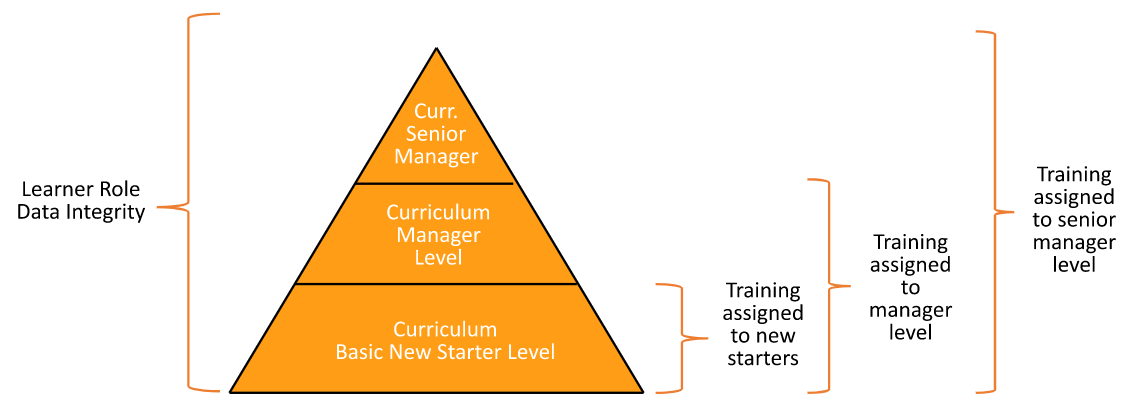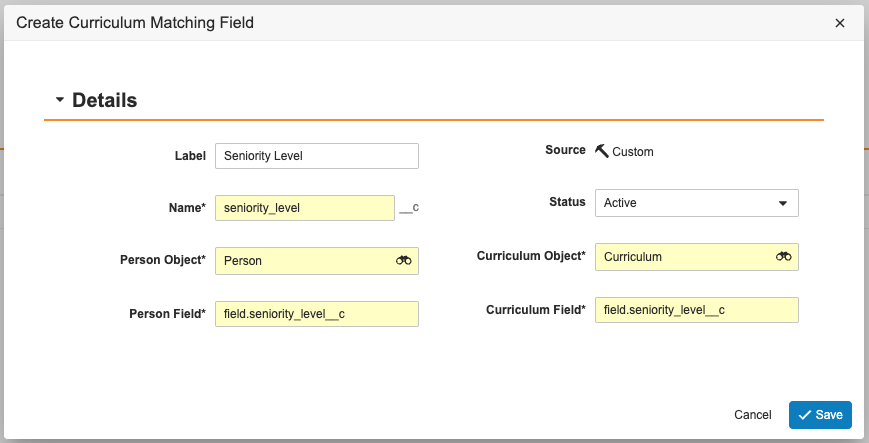Note: This feature was relabeled in the Vault UI from its previous name (SmartMatch) in 24R1.
The Curriculum Matching feature adds flexibility to the training matrix and improves automation for the assignment of training to Learners. Using Curriculum Matching, you can choose which Curricula for a given Learner Role are assigned intelligently: Instead of all Curricula in the Learner Role being assigned for training, you can set up Curriculum Matching to assign only a subset of Curricula within the Learner Role. To accomplish this, Vault selects the subset based on matching field values between the Person and Curriculum records. This reduces the need to create large numbers of specific Learner Roles.
For example, assume you have two Learners: A manager for data integrity and a senior manager for data integrity, and you have one Learner Role called Data Integrity covering all training relevant for associated roles. The senior manager needs to be trained on more items than the manager, so the manager only needs to be trained on a subset of the Curricula within Data Integrity. In this example we can base it on the senior manager’s Seniority Level field value on their Person record, matched against the Curriculum’s associated Seniority Level field value.
Setup Overview
Vault Admins and Training Admins must complete the following steps to enable Curriculum Matching in your training matrix:
- Vault Admin: On the Learner Role object page layout, add a new Curriculum Matching section containing the following:
- Curriculum Matching Configuration field (
smartmatch_configuration__v) - Curriculum Matching Enabled field (
smartmatch_enabled__v) - Curriculum Matching Configuration application control
- Impact Alert: Curriculum Matching Configuration Learner Role application control
- Curriculum Matching Configuration field (
- Vault Admin: Review your Vault’s Person and Curriculum fields. For any picklist or object reference field your organization wishes to use for Curriculum Matching, ensure both the Person and Curriculum objects contain fields referencing the same picklist or object. See About Curriculum Matching Fields for further details.
- Vault Admin: Create Curriculum Matching Rules defining which fields to match between Person and Curriculum.
- Training Admin: Enable Curriculum Matching on individual Learner Role records.
- Review your Vault’s security configuration and confirm Training Admins are assigned the appropriate permissions.
About Curriculum Matching Fields
Curriculum Matching currently supports rules defined for fields within the Person and Curriculum objects only. When selecting fields, ensure that:
- The field is an object or picklist field. Curriculum Matching does not support other field types, including lookup fields.
- The Person or Curriculum field references the same object or picklist defined in the rule. Each field can maintain its own name and label.
For picklist fields, Curriculum Matching also supports training matrix scenarios where a subset of Learners in a given Learner Role must be assigned a curriculum based on one or more Curriculum record picklist values.
For example, VernBio’s Training Admin is building two new curricula within the existing Curriculum Matching-enabled Data Integrity learner role: One for Managers, and one for Senior Managers and VPs. VernBio’s Person records capture this information in the Seniority Level picklist field.
To support Curriculum Matching for the new curricula, the Vault Admin reviews VernBio’s Curriculum object fields and adds a new Seniority Level field, referencing the same picklist as the Person object field. Then, they create a new Curriculum Matching Rule with the field details illustrated below.
Once configured, the Training Admin updates the new Curriculum records with new Seniority Level values: Manager for one, and Senior Manager and VP for the other.
Creating Curriculum Matching Rules
To create a Curriculum Matching Rule:
- Navigate to Admin > Configuration > Curriculum Matching Rules.
- Click Create.
- Fill in the required fields, including a Name and Label.
- In the Matching Type drop-down, select EXACT.
- Click Save.
- In the Curriculum Matching Fields section, click Create.
- Fill in the required fields, including a Name and Label.
- In the Person Object field, select the Person object.
- In the Person Field box, fill in an object or picklist field name in the following format:
Field.[name], for example,Field.facility__c. - In the Curriculum Object field, select the Curriculum object.
- In the Curriculum Field box, fill in an object or picklist field name in the following format:
Field.[name], for example,Field.facility__c. - Click Save.
While you can have an unlimited number of fields per rule, the matching fields are evaluated with an AND operator. For example, if you configured matching fields for Facility and Department, the Person record would need to match values in both of these fields with the Curriculum to be assigned. Curriculum Matching also considers null (blank) field values to be specific, rather than “any” values, and will match them with corresponding null field values on the other object.
Limitations
You cannot update a Curriculum Matching rule if it is used on a Learner Role.
Adding Curriculum Matching to Learner Roles
A Training Admin can enable Curriculum Matching by selecting the Curriculum Matching Enabled checkbox on the applicable Learner Role, and selecting a Curriculum Matching Configuration. When the Update Training Assignments job runs, Vault checks for the defined matching fields and only assigns Curricula to the Learner to whom the values correspond.
When a Training Admin attempts to update a Learner Role record’s Curriculum Matching Configuration field, Vault warns of its potential impact.
Overriding Curriculum Matching
A Training Admin can select the Always Assign? checkbox on a Curriculum to override any Curriculum Matching behavior.
Related Permissions
To work with Curriculum Matching, Training Admins must be assigned a permission set with the below permissions.
| Permission Label | Permissions |
|---|---|
| Admin: Configuration: Curriculum Matching Configuration Rules | Read, Create, Edit, Delete |