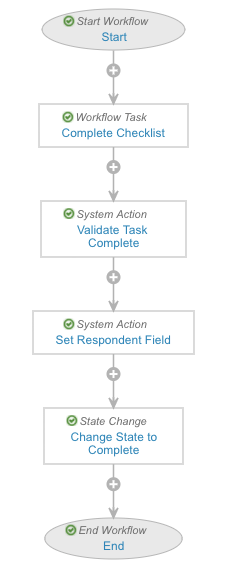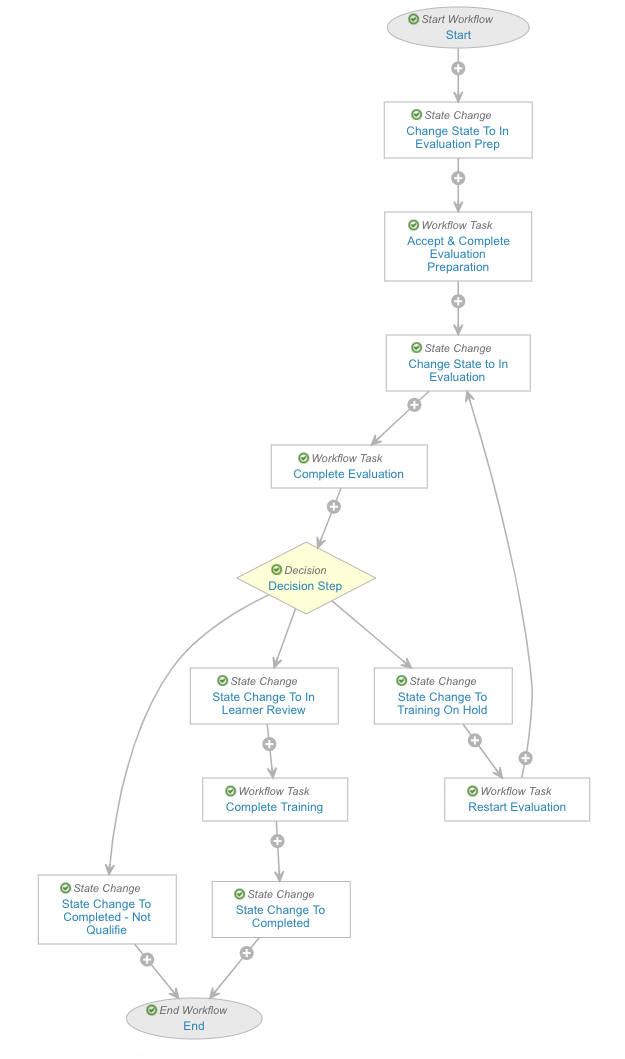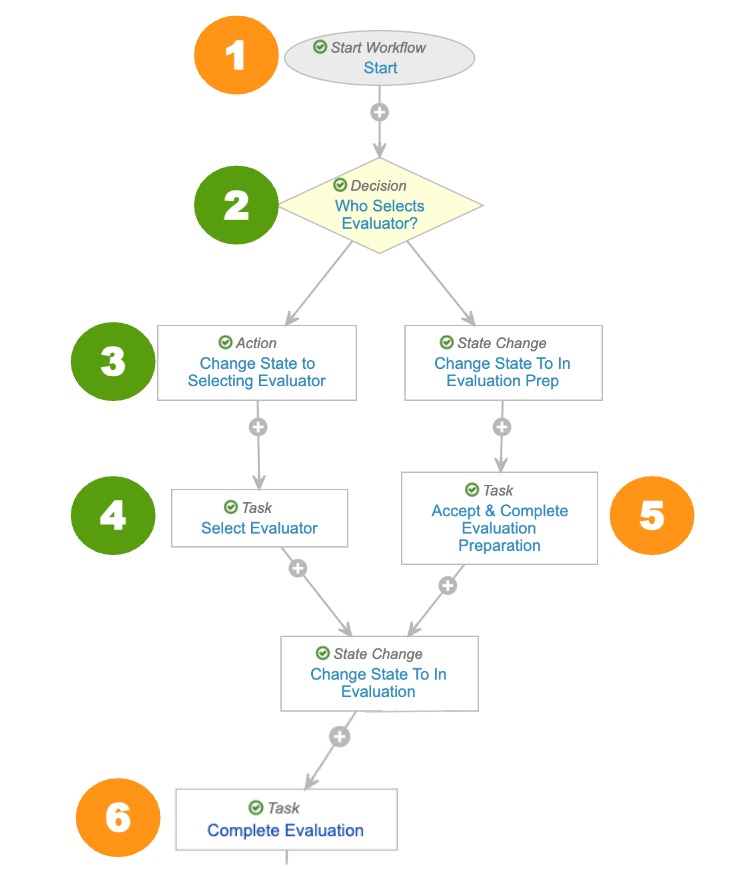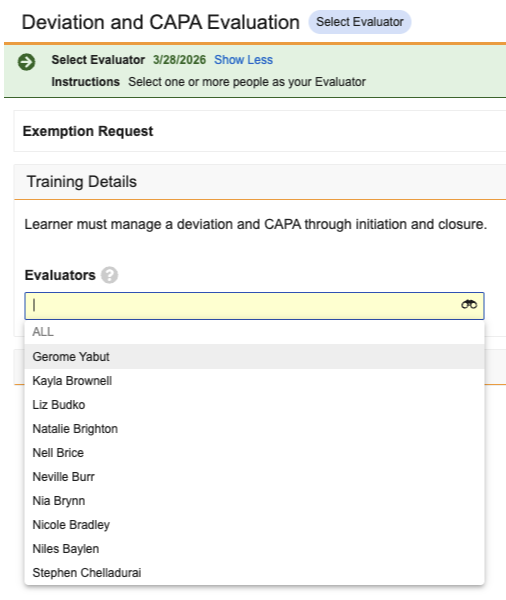Training Admins can track qualification, certification and other skill- or task-based assignments where an Evaluator must verify the Learner’s ability in an area using Vault’s on-the-job training capability. For example, in a lab or manufacturing environment, before a Learner is allowed to perform hands-on tasks, the Learner must first be qualified. This may include training on tasks such as how to use different types of machinery for batch manufacturing, how to perform a visual inspection, and other training. These skills and tasks require hands-on training under the supervision of a designated trainer (Evaluator).
You can configure your training matrix to include on-the-job training via the Evaluation object type for the Training Requirement object, referred to in this article as Evaluation Training Requirements.
A typical on-the-job training process may include the following steps:
- The Learner observes the trainer (Evaluator) performing a task.
- The Learner performs the task under the guidance and training of the Evaluator.
- The Learner independently performs the task without any guidance from the Evaluator. During this step, the Evaluator observes, assesses, and records the Learner’s performance.
If the Learner performs with the required proficiency, the evaluator confirms that the Learner has demonstrated competency and the Learner is then considered qualified for that skill or task.
Note: In this article and in Vault, “on-the-job training” is referred to as “evaluation training”. Field names and labels, actions, and other Vault components use the word “evaluation”.
How Evaluation Training Works
Evaluation assignments assign a task to an Evaluator. The Evaluator is responsible for evaluating the Learner. During the evaluation process, the Evaluator completes a checklist. Once all evaluation activities are complete, the Evaluator selects a verdict. The Learner then has a task assigned for completion of the training assignment.
Evaluator Experience
Many aspects of the Evaluator’s role and task process are determined by your Complete Evaluation Training Assignment workflow configuration. A typical configuration can result in the following experience for Evaluators performing an evaluation:
- Evaluation Training Assignment tasks are typically assigned to a group of prospective Evaluators. Learners may also have the option to select their Evaluator from a list of prospective Evaluators. When an Evaluator accepts or is assigned the task, they are presented with the Training Assignment details page.
- The Evaluator and Learner schedule a time for the evaluation outside of Vault.
- When the time for the evaluation comes, the Evaluator may either have an evaluation form waiting for them on the Training Assignment record details page, or they may need to create one by using an action.
- While evaluating, the Evaluator completes this checklist or uploads attachments.
- The Evaluator provides a workflow task verdict, signifying whether the Learner passes, fails, or needs to repeat the training
- The Evaluator provides a workflow task verdict on the evaluation form which finalizes the results of the Training Assignment.
- The checklist is stored as part of the Learner’s Training Assignment.
Learner Experience
When a Learner clicks into an Evaluation Training Assignment task, they can view Learning Objectives and Checklists.
Depending on the Vault and training matrix configurations, Evaluation Training Assignments can:
- Have prerequisites like SOPs, which the Learner will need to complete prior to viewing the evaluation training record. Once ready for the evaluation, the Evaluator and Learner schedule a time outside of Vault to conduct the evaluation.
- Include Training Materials, or documents from your Vault Library which provide Learners with a more complete view of on-the-job learning objectives.
- Allow Learners to select from a list of prospective Evaluators for their training.
Once ready for the evaluation, the Evaluator and Learner schedule a time outside of Vault to conduct the evaluation.
Configuration Overview
Complete the following Vault components before creating Evaluation Training Requirements:
- Activate the Evaluation Training Requirement, Evaluation Training Assignment, and Evaluation Checklist Design object types, and create appropriate object type page layouts.
- Create a Checklist Design of the ETA Checklist Design object type.
- Configure a lifecycle and workflow for your evaluation TA Checklist.
- Add the Create Evaluation Checklist user or entry actions to either the In Evaluation Preparation state or In Evaluation state in the Training Assignment lifecycle.
- Configure a workflow for Evaluation Training Assignments.
Evaluation training also supports additional configuration options, including:
- Allowing Training Admins to add Training Materials, or documents from your Vault Library which provide Learners with a more complete view of on-the-job learning objectives.
- Allowing Learners to select from a list of prospective Evaluators for their training.
Learner Selects Evaluator Configuration
The basic Complete Evaluation Training Assignment workflow configuration uses the Evaluator application role to send the evaluation preparation task for acceptance by any Evaluator assigned to the role via appropriate custom or matching sharing rules.
To add efficiency to certain evaluations where a Learner and their Evaluator are already working together, a Vault Admin can configure the workflow differently, allowing a Learner to instead select from a list of prospective Evaluators assigned to the Prospective Evaluators application role. To do this, Vault references an evaluation requirement’s Learner Selects Evaluators field, and assigns an Evaluator selection task accordingly.
To allow Learners to select from a list of prospective Evaluators for a specific evaluation:
- Add the Learner Selects Evaluators field to the Evaluation Training Requirement and Evaluation Training Assignment object page layouts.
- Update the existing Complete Evaluation Training Assignment workflow with the recommended steps and application roles.
- Assess your Vault’s Dynamic Access Control setup for the Training Assignment object. There are limitations and sharing rules required when assigning Evaluators to the Prospective Evaluator and Designated Evaluator application roles.
- Review your Vault’s security configuration to ensure Training Admins, Learners, and Evaluators have the appropriate permissions. This includes reviewing the Training Assignment object lifecycle to ensure all existing and new roles are assigned the appropriate role permissions.
Enabling Evaluation Training
To use the evaluation training type, you must activate the following object types:
- The Evaluation Training Requirement object type for the Training Requirement object
- The Evaluation Training Assignment object type for the Training Assignment object.
- The Evaluation Checklist Design object type for the Checklist Design object.
How to Create an Evaluation Training Requirement
To create an evaluation Training Requirement:
- Create a new Training Requirement record from Business Admin, a custom object tab, or from the details page of the relevant Curriculum.
- Select the Evaluation Training Requirement type from the drop-down. Once you create a training requirement, you cannot change its type.
- Enter required details.
- Enter the goals of the evaluation in the Learning Objectives field. Your description in this field should list any information the Learner should know prior to starting the evaluation. The Learner sees this field content when they view the Evaluation Training Assignment.
- Optional: Select an Evaluation Design. This checklist form is created by the Create Evaluation Checklist action to make it available to the Evaluator while performing and evaluating the training along with a Learner. The selected Checklist Design record must be of type ETA Checklist Design, and must be in an Approved state when the Training Requirement is in the Ready For Use state.
- Optional: Select recurrence options.
- Optional: Select a document to provide the Learner Homepage Card Image. See additional details on how Vault displays images on the Learner Homepage.
- Optional: Select a value for Learner Selects Evaluators. When this field is Yes and the workflow is appropriately configured, Learners receive an additional workflow task to select from a list of Evaluators.
- Optional: Select the Allow Self-Enrollment? checkbox to allow Learners to enroll in the Training Requirement via the Explore tab on the Learner Homepage. When selected, you must additionally select one of the Self-Enrollment Duration Options. See additional details about Self-Enrollment.
- Optional: In the Completion Credit Given if Completed Via field, select creation sources which can satisfy this requirement. See details about completion credit for Self-Enrollment.
- Optional: Select whether to Allow Learner Exemption.
- Click Save.
- Optional: In the Training Materials section, click Add and select one or more documents. These will be the Vault Library documents that Learners interact with when Vault issues them a training assignment.
After creating the Evaluation Training Requirement, add it to a Curriculum.
Configuring Evaluator Task Availability
To assign tasks to the appropriate Evaluators, configure Custom Sharing Rules or Matching Sharing Rules on the Training Assignment object, for either the Evaluator application role or a custom application role.
You can also configure Vault to copy custom field values from Training Requirement to Training Assignment and use those values to refine the list of potential Evaluators via Custom Sharing Rules or Matching Sharing Rules. When the Complete Evaluation Training Assignment workflow starts, a task is assigned to the appropriate participant group, either the Evaluator application role or a custom application role.
Note: The Vault QMS feature Quality Teams is not supported for Training Requirement or Training Assignment objects.
Learner Selects Evaluator Task
When configured to support Learners selecting from a list of prospective Evaluators, the Complete Evaluation Training Assignment workflow requires that the Prospective Evaluator and Designated Evaluator application roles are granted record access, and that Vault users who will act in this capacity are assigned to both roles.
Vault manages this process in several key ways:
- During assignment creation, Custom or Matching Sharing Rules configured for the Training Assignment object place the configured user or group in the Prospective Evaluator role for that assignment.
- Once the Learner saves their Evaluator selection, Vault places each selected Evaluator into the Designated Evaluator role on the assignment record.
- The assignment workflow sends the evaluation task to all selected Evaluators in the Designated Evaluator role.
This means that, in addition to related workflow updates, you must review your Vault’s existing Custom or Matching Sharing Rules currently configured for the Training Assignment object and incorporate these new roles accordingly. For example, many Vaults include existing Training Assignment object configuration with a “TA - Evaluators” custom rule to assign a group (frequently Training Administrator or Evaluator) to the Evaluator Application Role. To support this feature within this security model, you would create a new Custom Sharing Rule (for example, “TA - Prospective Evaluators”) such that the group is added to the Prospective Evaluator Application Role.
Note: While rules can be configured such that a group is assigned to a role, Vault does not display the group itself to the Learner. Instead, Vault populates the drop-down with individual group members from which the Learner selects up to ten evaluators. See Limitations for additional details.
Creating Evaluation Checklist Design
Create an evaluation checklist design using the same process as other Vault checklists, selecting the Evaluation Checklist Design object type of the Checklist Design object. The specific Checklist Design that you create for this purpose is referenced on the Training Requirement.
Configuring Evaluation Checklist Workflow
Evaluation checklists use either the Pending Acceptance workflow or the Accepted workflow for the TA Checklist lifecycle. We recommend starting either of the checklist workflows with an entry action on the checklist object lifecycle.
We recommend the pictured workflow steps as a baseline, with the following details:
- Select the Allow auto-start from entry action and event action checkbox. This is required to start the checklist workflow with an entry action.
- The Start step must have a participant control for the Checklist Respondent role. Vault copies users to the Checklist Respondent role.
- The Workflow Task step must assign the task to the Checklist Respondent participant.
- The Validate Task Complete step ensures that all required questions have a respondent.
- The Set Respondent Field sets the value of the Respondent user field on the TA Checklist to the user who completed the task.
- Ensure that the workflow includes a State Change step to change the state of the ETA Checklist to Completed.
Additionally, you may choose to configure verdicts, such as Pass or Fail, or additional workflow steps for the Checklist Workflow.
Configuring Evaluation Checklist Lifecycle
When the Create Evaluation Checklist action creates a TA Checklist of type ETA Checklist, Vault changes its state to In Progress. Therefore, any Start Workflow user or entry actions should be configured on the In Progress state. We recommend using an entry action to auto-start the workflow.
Add a Start Workflow entry action or user action for either the Accepted workflow or the Pending Acceptance workflow on the In Progress state of the TA Checklist lifecycle, using the Perform with Conditions option to add the following condition: Object Type > equals > ETA Checklist. This condition ensures that the action is only executed for evaluation checklists, as the TA Checklist object is also used by Vault’s quiz functionality.
Configuring the Training Assignment Object Lifecycle
The Create Evaluation Checklist user and entry actions are available to configure on the Training Assignment object lifecycle. These actions create the TA Checklist record. We recommend configuring the user action, as it gives the Evaluator the flexibility to create the TA Checklist record when appropriate.
To accomplish this, add Create Evaluation Checklist as a user action or entry action to the standard In Evaluation or In Evaluation Preparation state. When the action is triggered, it creates a TA Checklist record of type ETA Checklist based on the checklist design selected in the Evaluation Design field of the Training Requirement.
In addition to the recommended configurations described here, participant roles require TA Checklist and Training Assignment object lifecycle role permissions.
Create Evaluation Checklist User Action
The user action version of Create Evaluation Checklist copies the User that executed the action to the Checklist Respondent role on the TA Checklist and TA Response records. If Vault encounters an error while creating the checklist, the system notifies this user by email.
Create Evaluation Checklist Entry Action
While configuring the entry action version of Create Evaluation Checklist, you must select appropriate participant groups in the Assign as Available Respondents and Notification Recipients on Failure drop-downs. When the entry action runs, the users mapped to the role in Assign as Available Respondents are copied to the Checklist Respondent role on TA Checklist and TA Response records. If Vault encounters an error while creating the checklist, the system notifies the user mapped to the role in Notification Recipients on Failure by email.
For example, you can map Assign as Available Respondents to a role that has users via Custom Sharing Rules or Matching Sharing Rules. When the entry action executes on the Training Assignment record, Vault copies users from this role and adds the users to the Checklist Respondent role on TA Checklist and TA Response records. This ensures that these users are able to view TA Checklist records and participate in a workflow on the TA Checklist.
Configuring the Complete Evaluation Training Assignment Workflow
The Complete Evaluation Training Assignment workflow is automatically started when a Training Assignment of type Evaluation Training Assignment enters the Assigned state.
The steps in the Complete Evaluation Training Assignment workflow may vary depending on your organization’s needs. For evaluation Training Assignments to function as intended, you must configure workflows that accomplish the necessary steps and move the assignment towards completion.
Example Complete Evaluation Training Assignment Workflow
The following is an example workflow which includes several verdict options for Evaluators. This workflow performs the following actions:
- The workflow first changes the assignment state to In Evaluation Preparation and assigns a task to the Evaluator participant group.
- Authorized users can perform the Add Participants action to add participants to the workflow if necessary.
- The workflow makes a task available for an Evaluator to verify any prerequisite training has been completed, notify the Learner’s manager, and coordinate outside of Vault to schedule the evaluation. The Evaluator can access the Create Evaluation Checklist action in either this state or the In Evaluation state.
- Once the task completes, the workflow moves the assignment into the In Evaluation state and starts a workflow task, during which the Evaluator and Learner perform the training outside of Vault while the Evaluator fills out the checklist inside of Vault.
- The Evaluator provides a verdict for the workflow task, which the workflow uses in a Decision step to determine the direction to proceed. In this example workflow, the Evaluator can choose between On Hold, Fail, or Pass verdicts.
- If the Evaluator chooses On Hold, the workflow changes the training assignment’s state to Training On Hold and assigns a task to the Evaluator to restart the evaluation process.
- If the Evaluator chooses Fail, the workflow changes the training assignment’s state to Completed - Not Qualified and ends the workflow.
- If the Evaluator chooses Pass, the workflow changes the training assignment’s state to In Learner Review and assigns a task to the Learner to complete their training assignment in Vault. Once the Learner completes the assignment, the workflow ends.
An Admin must configure the Complete Evaluation Training Assignment workflow appropriately, so that Evaluators and Learners can successfully complete any issued evaluation Training Assignments.
Example Workflow Enhancement: Learner Selects Evaluator
In addition to other configurations, a Vault Admin must update the Complete Evaluation Training Assignment workflow to allow Learners to select from a list of prospective Evaluators for their training.
The numbers in the diagram below correspond to the configuration updates we recommend for the example Complete Evaluation Training Assignment workflow. Items in green are new steps you’ll create, and items in orange are existing, updated steps.
Note: If your Vault’s Complete Evaluation Training Assignment workflow requires updates that are different from what is described here, you must minimally ensure that the Select Evaluator and Accept & Complete Evaluation Preparation tasks occur in parallel (based on the Who Selects Evaluator? decision step), and not sequentially. This workflow does not support allowing Learners to first select an Evaluator while still allowing a pool of potential Evaluators to subsequently accept the Evaluation task.
- To the Start step’s options, add the below participant controls.
- Participant Label: Prospective Evaluator, where Roles allowed to participate is Prospective Evaluator.
- Participant Label: Designated Evaluator, where Roles allowed to participate is Designated Evaluator.
- After the Start step, add a new Who Selects Evaluator? decision step with the following rules:
- If the field Learner Selects Evaluators equals yes, then go to the new step, Change State to Selecting Evaluator (configured in Step 3 below).
- Else, go to the existing step, Change State To In Evaluation Prep.
- Add a new Change State to Selecting Evaluator action step:
- Next step: Select Evaluator (configured in Step 4 below).
- Rule: Always change state to the Select Evaluator lifecycle state.
- Add a new Select Evaluator task step:
- Task Label: Select Evaluator
- Assign Task To: Learner, with Assign to all users in participant group selected.
- Instructions: Use the evaluation interface to select your Evaluator(s), then complete this task.
- Task Requirement: Required
- Next Steps: Change State To In Evaluation
- Update the Accept & Complete Evaluation Preparation step:
- Assign Task To: Prospective Evaluator
- Update Sharing Settings: Upon task completion, add the Designated Evaluator role and, if required, remove the existing Assigned Evaluator role.
- Update the Complete Evaluation step to assign the task to the Designated Evaluator role.
About the Completed - Not Qualified State
The Completed - Not Qualified state in the Training Assignment object lifecycle is treated as a “closed” state. This means that if a Training Assignment is in the Completed - Not Qualified state, Vault considers it closed.
The Next Training Date (Recurrence) field value will not be set for Training Assignments in the Completed - Not Qualified state, even if recurrence has been configured on the source Training Requirement.
About Evaluation Training Assignment Checklist Cancelation Behavior
The following special lifecycle behaviors apply to TA Checklists of object type ETA Checklist:
- When an Evaluation Training Assignment enters the Cancelled state, the associated ETA Checklist is only changed to the Cancelled state if it was in the Not Started or In Progress states.
- Unlike quizzes, when a new ETA Checklist is created, any previously open ETA Checklist records are not canceled. This allows the Evaluator user to decide whether to manually cancel older checklists or keep them open.
Limitations
The following limitations apply to Evaluation Training Requirements:
- You cannot configure Quality Teams on the Training Requirement or Training Assignment objects.
- Evaluation Training Assignment tasks are not optimized for mobile browsers. Tapping on an evaluation assignment will take the Learner to the desktop version of its task page.
- For Learners selecting an Evaluator:
- As shown in the screenshot below, when Prospective Evaluators are assigned as part of a group, Vault does not display the group itself to the Learner. Instead, Vault populates the drop-down with individual group members from which the Learner selects the desired evaluator(s).
- Learners must select at least one but no more than ten evaluators.
Related Permissions
Training Admin
Training Admins must be assigned a permission set with the below permissions.
| Permission Label | Permissions |
|---|---|
| Objects: TA Checklist: ETA Checklist object type | Read |
| Objects: Training Requirement: Evaluation Training Requirement object type | Read, Create, Edit, Delete |
| Objects: Checklist Design: Evaluation Checklist Design object type | Read, Create, Edit, Delete |
| Objects: TA Response | Read |
Learner
Learners require Read permission for their own Person object record, as well as Read for the User field within their Person record.
Additionally, Learners must be assigned a permission set with the below permissions.
| Permission Label | Permissions |
|---|---|
| Objects: TA Checklist: ETA Checklist object type | Read |
| Objects: Training Assignment: Evaluation Training Assignment object type | Read |
| Objects: Training Assignment: Object Action Permissions: Sharing Settings | View |
Evaluators
Evaluators must be assigned a permission set with the below permissions.
| Permission Label | Permissions |
|---|---|
| Objects: TA Checklist: ETA Checklist object type | Read, Edit, Delete |
| Objects: Training Assignment: Evaluation Training Assignment object type | Read, Edit |
| Objects: TA Response | Read, Edit, Delete |
Object Lifecycle Role Permissions
To participate in various aspects of evaluation training, the Training Assignment object lifecycle must assign the below object role permissions. These requirements also apply to any custom application roles you’ve configured for similar purposes.
| Role | Training Assignment Lifecycle State | Permission |
|---|---|---|
| Assigned Evaluator | Select Evaluator | Read |
| Designated Evaluator | Assigned In Evaluation Preparation In Learner Review In Evaluation Training On Hold |
Read, Edit |
| Evaluator | Select Evaluator | Read |
| Learner | Select Evaluator In Evaluation Preparation In Evaluation Training On Hold |
Read |
| Prospective Evaluator | All states | Read, Edit |
| Training Administrator | Select Evaluator | Read |
Additionally, when a Training Requirement includes an evaluation checklist, evaluators are added to the Checklist Respondent role on the associated TA Checklist and TA Response records. This role requires the following object role permissions in the TA Checklist object lifecycle:
| TA Checklist Lifecycle State | Permissions |
|---|---|
| In Progress and any other custom states | Read, Edit, Delete Edit and Delete allow users to create or delete ad-hoc questions when the checklist’s Ad Hoc Questions Allowed field value is Yes. |
| Completed | Read |