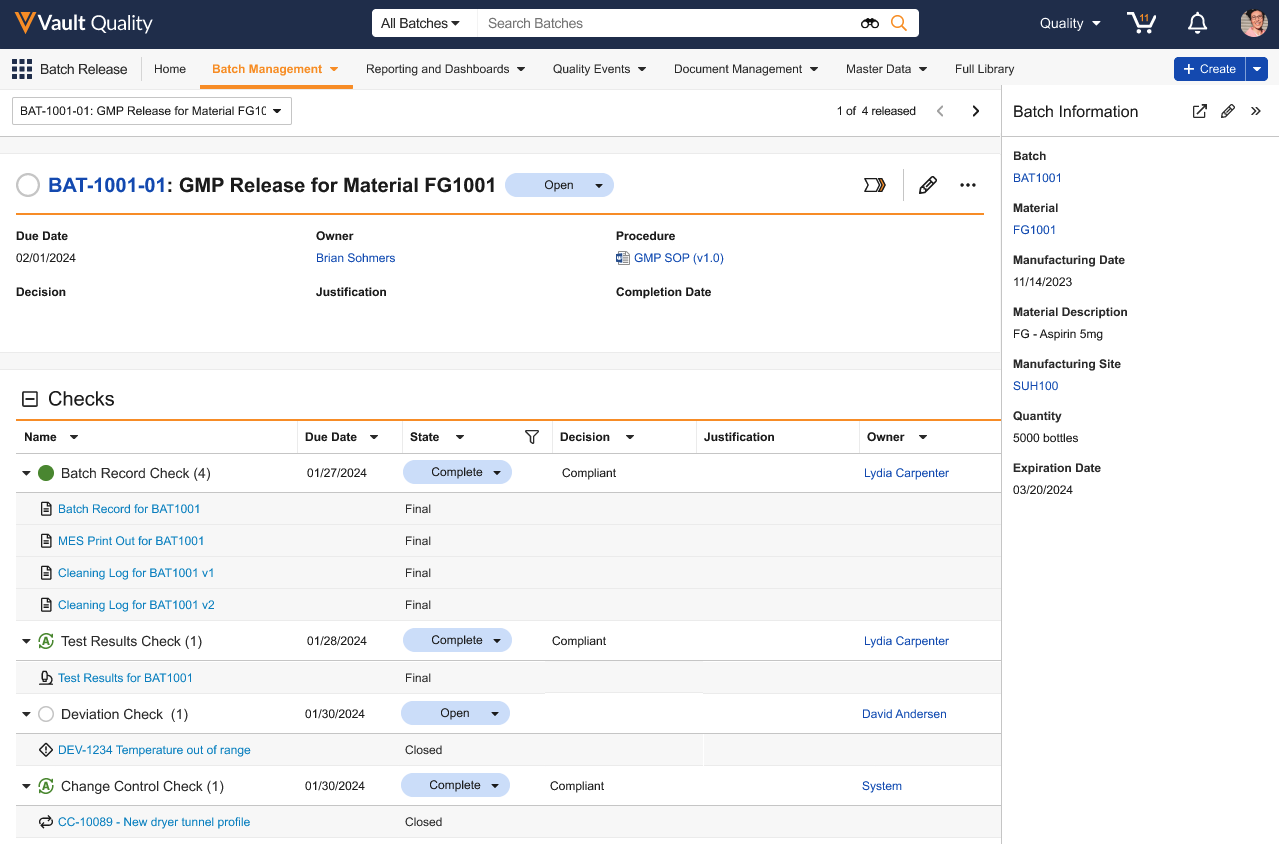The Batch Release Execution page displays a single view for Batch Disposition records and their associated Batch Disposition Checks and Batch Disposition Items so that disposition decisions can be made with all necessary information. This page displays a tree-shaped grid that shows Batch Disposition Checks, with all their Batch Disposition Items. You can filter the grid to display only the open Batch Disposition Checks owned by the current user. This visual aid allows users to monitor batches as they progress through key milestones in the release process.
Batch Management Tab
You can access the Batch Release Execution page by selecting a Batch Disposition record from the Batch Management tab, which may appear with a different label depending on your Vault’s configuration.
Batch Release Execution Page
From the drop-down menu in the top left of the Batch Release Execution page, you can select an existing Batch Disposition record to view or click + Disposition to create a new record. From the dialog, you can choose a Batch Release Type and click Continue. The type indicates the specific material and the country the batch is to be released to.
The top of the record displays information specific to the Batch Disposition record, including its lifecycle state, final decision, owner, procedure, due date, and completion date. The due date can be displayed with a date or a date and time format.
You can view information relevant to the specific batch from the Batch Information collapsable pane on the right. Click the Edit icon in the top left of the pane to update the Batch Information or to assign or modify Batch Release roles.
Batch Disposition Checks
Use the Expand All  icon to open all Batch Disposition Checks and their Batch Disposition Items. You can apply a multi-select filter to the State or Owner columns to view specific Batch Disposition Checks that meet your criteria. You can also sort, resize, and reorder all columns. Vault will remember your column preferences.
icon to open all Batch Disposition Checks and their Batch Disposition Items. You can apply a multi-select filter to the State or Owner columns to view specific Batch Disposition Checks that meet your criteria. You can also sort, resize, and reorder all columns. Vault will remember your column preferences.
With the proper permissions, you can define whether a Batch Disposition Check is Open or Complete by clicking on its State field and selecting from the drop-down. Likewise, you can click on a check’s Decision field to define whether it is compliant. You can click on the Due Date field to modify the due date for a specific check.
The ![]() icon next to a Batch Disposition Check indicates which checks Vault automatically closes upon the closure of their Batch Disposition Items.
icon next to a Batch Disposition Check indicates which checks Vault automatically closes upon the closure of their Batch Disposition Items.
The following visual indicators allow you to identify Batch Disposition Checks that need attention:
| Icon | Description |
|---|---|
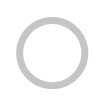 |
There are items that need attention |
 |
All items are complete |
 |
The check is complete and ready for disposition |
 |
The check is not compliant |
Batch Disposition Items
Links to Batch Disposition Items enable quick review of related information. Click on the hyperlink for an item to navigate to its related record or document.
If you open a Batch Disposition Item, you can record a decision, and optionally, a justification, and close the item from the Batch Release Execution page. Once you select an option from the Decision picklist or enter a justification in the Justification field, Vault saves the information in the Item Decision and Justification columns respectively and closes the Batch Disposition Item. This process allows you to document your assessment for each item in a batch and make use of the By Exception Genealogy check, which ensures that these items are not rechecked later, as they have already been checked and released for the batch.
When a Deviation is closed or enters another lifecycle state, the associated Batch Disposition Item is closed. With the Impact Batch? field on the Batch-Deviation and Batch-Lab Investigation join objects, Vault can close Batch Disposition Items when the related Deviation or Lab Investigation is in a Closed state and the Impact Batch? field is False. This ensures that batches with an impact are dispositioned appropriately.
Related Permissions
In order to access the Batch Release Execution page, your permission set must provide Read permission to the following objects and their fields:
- Batch Disposition Plan (
disposition_plan__v) - Batch Disposition Check Requirement (
batch_disposition_check_requirement__v) - Batch Disposition Item Requirement (
batch_disposition_item_requirement__v) - Batch Disposition (
batch_disposition__v) - Batch Disposition Checks (
batch_disposition_check__v) - Batch Disposition Items (
batch_disposition_item__v)